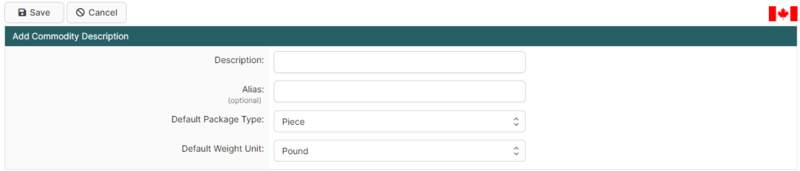ACI Commodity Description Search Page (ACI eManifest)
| This article is part of the BorderConnect Software User Guide |
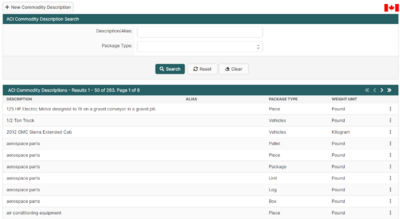
The ACI Commodity Description Search Page is a page in BorderConnect ACI eManifest software allows the user access to the Commodity Descriptions used by the Add/Edit Commodity for ACI Shipment Page. Because all new commodity descriptions entered on an ACI Shipment are recorded, it is normal to accumulate some errors. e.g. typos. This page allows the user to remove undesired commodity descriptions and correct errors. It can be accessed from the ACI eManifests menu by clicking 'Commodity Descriptions.'
- New Commodity Description Button
- Used to add a new Commodity Description. Although normally commodity descriptions are simply entered from the Add/Edit Commodity for ACI Shipment Page as the user is entering an ACI Shipment, which is generally more efficient. Clicking on this button will bring the user to a separate page (shown below) where the Description, Default Package Type, and Default Weight Unit can be entered. Once entered clicking 'Save' will add the Commodity Description and return the user to the ACI Commodity Description Search Page.
Search Section
This section of the page allows the user to search for Commodity Descriptions by Description and Package Type. By default it will display all Commodity Descriptions.
- Search Button
- Used to search for Commodity Descriptions. Once the desired search options have been entered, clicking on this button will search for matching results and display them in the Results Section below.
- Reset Button
- Used to reset the search options to the default setting. Clicking on this button will clear all search options and display all Commodity Descriptions.
- Clear Button
- Used to clear all search options. Clicking on this button will set all search options to blank so the user can enter new search options instead.
Results Section
This section of the page displays the search results generated by the search options in the Search Section. Each result will include an 'Edit' and 'Delete' link. If more than one page of results is displayed, the arrow icons can be used to view the other pages.
- Edit
- Used to edit a Commodity Description. Especially useful in the case of typos. Clicking on this link will bring the user to a separate page page where the changes can be made. Clicking 'Save' from there will update that Commodity Description and return the user to the ACI Commodity Description Search Page.
- Delete
- Used to delete a Commodity Description. Useful in the case of duplicate descriptions having been entered. Clicking on this link will remove the Commodity Description from the system.