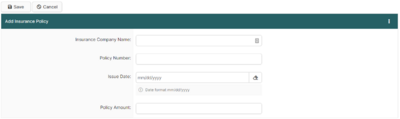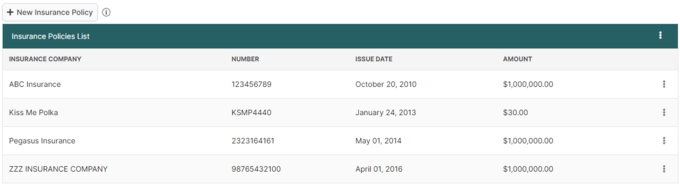Creating and Managing Insurance Policies (ACE Manifest)
| This article is part of the BorderConnect ACE Manifest Guide |
An Insurance Policy is a type of coverage for your company if accidents occur and can be assigned to trucks in your fleet and in BorderConnect ACE Manifest software. Insurance Policies are required if your truck is taking a shipment into the U.S. on an ACE Manifest with hazardous goods.
To assign an insurance policy to a truck, go to the Manage Data menu option at the top of the page and click Insurance Policies under the ACE Data section of the menu which will take you to the Insurance Policies List page. From this page you can view a list of the previous insurance policies entered in BorderConnect, or click the button New Insurance Policy.
Creating An Insurance Policy
This page displays all of the fields required to create an insurance policy.
- Insurance Company Name
- Enter the full name of the insurance company provider
- Policy Number
- Enter the full policy number.
- Issue Date
- Enter the full date of issue of the insurance policy in mm/dd/yyyy format.
- Policy Amount
- Enter the full coverage amount of the policy.
Insurance Policies List
This section of the page displays the list of truck insurance policies for the account. Insurance policies are used as part of the required information for hazardous materials in ACE Manifest, they are not required to be entered otherwise. Policies listed here will appear in the Insurance Policy drop down menu on the truck profile.
- New Insurance Policy Button
- Allows the user to add a new insurance policy to the account. Clicking on this button will bring the user to a page where the insurance information can be entered. Once finished, clicking Save will add the insurance policy and return the user to the Company Details Page.
- Edit
- Allows the user to edit the information for the insurance policy. Clicking this link will bring the user to a page where the insurance information can be updated. Once finished, clicking Save will add the insurance policy and return the user to the Company Details Page.
- Delete
- Removes the insurance policy from the account. If any trucks have the insurance policy assigned, it will be removed from the truck profile.