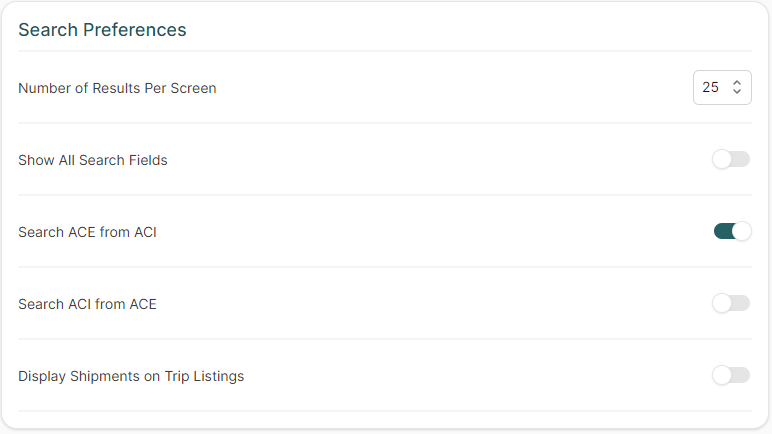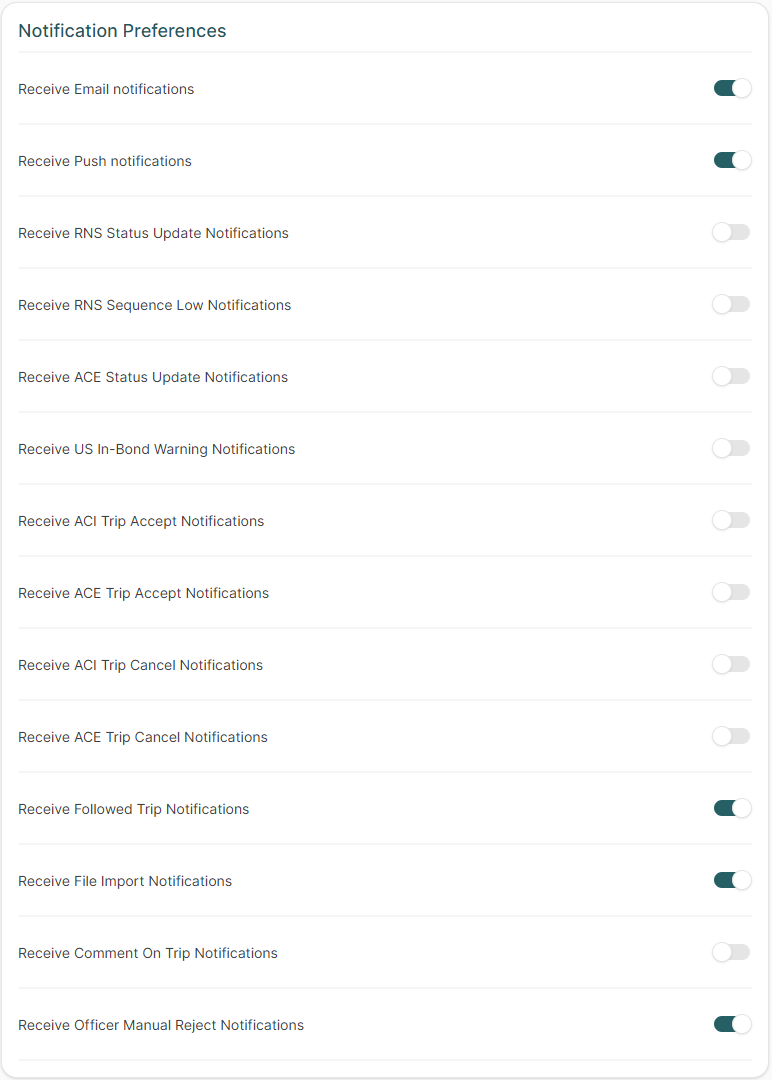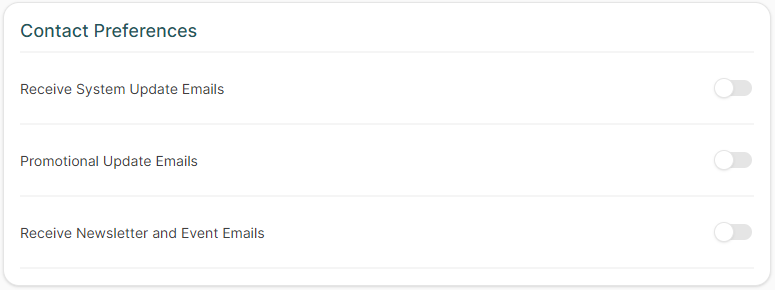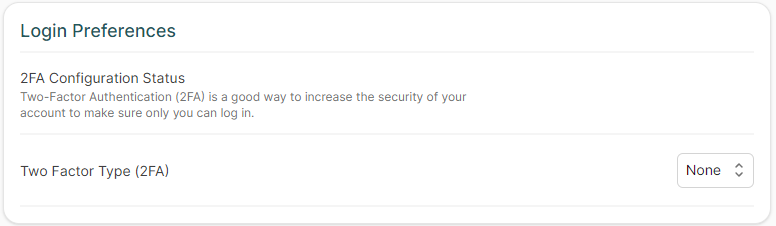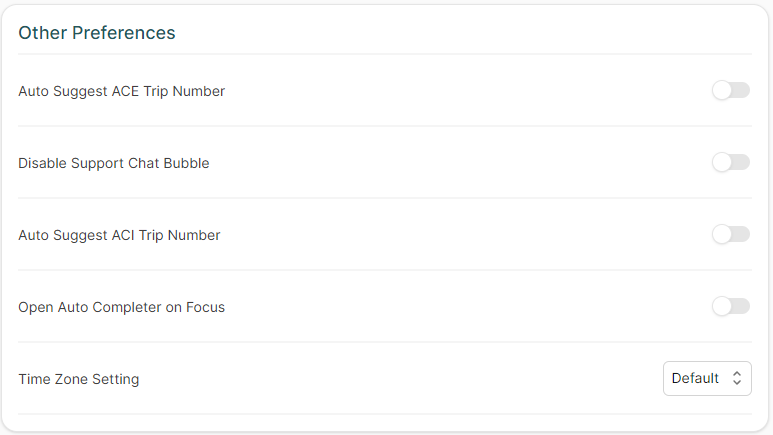My Account Settings
| This article is part of the BorderConnect Software User Guide |
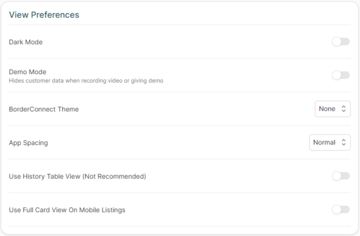
The My Account Settings page in BorderConnect can be accessed under the Account menu and allows the user to manage and change their account settings in BorderConnect. These settings include changing the styling, theme and layout of BorderConnect and switching to dark mode. Also customizing how eManifests and shipments are shown by setting the number of results on a single page as well as setting up email notifications when ACE or ACI eManifests are on file with customs or entry numbers/transaction numbers are received.
View Preferences
This section of the page displays the options the user has to change any settings related to the theme and style of BorderConnect.
- Dark Mode
- Enabling this will change BorderConnect to a dark coloured theme. This is helpful for users who prefer a darker feel and would like to move away from a standard white and grey look.
- BorderConnect Theme
- Changing the theme of BorderConnect will result in the colours of headers, backgrounds to the theme selected. The user can change the theme to none, blue, red, night, or minimalist.
- App Spacing
- This setting will change the spacing between items on listing pages and provide a more compressed look throughout BorderConnect. Changing to 'Tight' is helpful for users that would like to see more information available on a single listing page. Similar feel to the classic BorderConnect.
- Use History Table View (Not Recommended)
- Use Full Card View on Mobile Listings
- This option enables sections on eManifest details page to be fully expanded when viewing BorderConnect from a mobile device. This setting is helpful for users that want to see all buttons and options associated to the specific section instead of having to manually click the button to expand it.
Search Preferences
This section of the page displays the options the user has to change any settings related to Search pages in BorderConnect.
- Number of Results Per Screen
- Used to change the number of results that show on a search page at once. Can be changed from 25 to 100 results per page.
- Show All Search Fields
- By default, the number of search fields available to users are limited to only a few of the common search fields. Enabling this reveals all available search fields for a specific search page. Similar to the classic BorderConnect.
- Search ACE from ACI
- This setting allows the user to search and quick-assign shippers or consignees entered on previous ACE Manifests. For example, a shipper profile for ACE Manifests, can be searched as consignees for an ACI eManifest, or vice-versa for a consignee in an ACE.
- Search ACI from ACE
- This setting allows the user to search and quick-assign shippers or consignees entered on previous ACI eManifests. For example, a shipper profile for ACI eManifests, can be searched as consignees for an ACE Manifest, or vice-versa for a consignee in an ACI.
- Display Shipments on Trip Listings
- Enabling this setting will show all the shipments associated to the eManifest on the Search eManifest listing pages.
Notification Preferences
This section of the page displays the options the user has to enable or disable specific notification preferences.
- Receive Email notifications
- Enabling this will send a notification email to the email address associated to the user account when any updates are available for eManifests or shipments.
- Receive Push notifications
- Enabling this settings will send a push notification to the phone number associated to the user account when any updates are available for eManifests or shipments.
- Receive RNS Status Update Notifications
- Enabling this setting will automatically send an email notification to the email address associated to the user account when there are any updates to RNS PARS shipments in BorderConnect.
- Receive RNS Sequence Low Notifications
- Enabling this setting will automatically send an email notification to the email address associated to the user account when the assigned RNS PARS sequence have a low amount of PARS numbers remaining.
- Receive ACE Status Update Notifications
- Enabling this setting will automatically send an email notification to the email address associated to the user account when there are any updates to ACE Manifests or shipments in BorderConnect.
- Receive US In-Bond Status Update Notifications
- Enabling this setting will automatically send an email notification to the email address associated to the user account when there are any updates to US In-Bonds from the U.S. In-Bond Manager in BorderConnect.
- Receive ACI Trip Accept Notifications
- Enabling this will send a notification email to the email address associated to the user account when an ACI eManifest is accepted by CBSA.
- Receive ACE Trip Accept Notifications
- Enabling this will send a notification email to the email address associated to the user account when an ACE Manifest is accepted by CBSA.
- Receive ACI Trip Cancel Notifications
- Enabling this will send a notification email to the email address associated to the user account when an ACI eManifest is successfully cancelled by CBSA.
- Receive ACE Trip Cancel Notifications
- Enabling this will send a notification email to the email address associated to the user account when an ACE Manifest is successfully cancelled by CBP.
- Receive Followed Trip Notifications
- Enabling this will send a notification email to the email address associated to the user account when an eManifest the user is following has an update.
- Receive File Import Notifications
- Enabling this will send a notification email to the email address associated to the user account when an eManifest has either successfully or failed to import a shipment into BorderConnect.
- Receive Comment On Trip Notifications
- Enabling this will send a notification email to the email address associated to the user account when an a comment is left on an ACE or ACI eManifest by another user.
- Receive Officer Manual Reject Notifications
- Enabling this will send a notification email to the email address associated to the user account when an officer has manually rejected an ACI eManifest or ACI shipment.
Contact Preferences
This section of the page displays the options the user has to enable or disable specific contact notification preferences.
- Receive System Update Emails
- Enabling this will send a notification email to the email address associated with the user account when there is a system-wide alert or updates to BorderConnect software.
- Promotional Update Emails
- Enabling this will send a notification email to the email address associated with the user account when there is a BorderConnect promotion upcoming.
- Receive Newsletter and Event Emails
- Enabling this will send a notification email to the email address associated with the user account when there is an upcoming event, webinar or newsletter.
Login Preferences
This section of the page displays the options the user has regarding login preferences using Two-Factor Authentication (2FA)
- Two-Factor Type (2FA)
- This will allow the user to change the type of Two-Factor Type (2FA). Using the drop down menu it can be set to none, SMS, Email, or by using an authenticator app such as Google Authenticator, Apple Passkeys, etc.
Other Preferences
This section of the page displays the options the user has to enable or disable other miscellaneous preferences.
- Auto Suggest ACE Trip Number
- This setting will automatically enable the user to continue to the next unique number in the sequence when starting a new ACE Manifest without typing it in. For example, if the last ACE Manifest trip number was ABCD 000123, the next time the user creates a new ACE Manifest, the trip number will be automatically generated as ABCD 000124.
- Disable Support Chat Bubble
- Disables and hides the support chat feature.
- Auto Suggest ACI Trip Number
- This setting will automatically enable the user to continue to the next unique number in the sequence when starting a new ACI eManifest without typing it in. For example, if the last ACI eManifest trip number was 1234 000123, the next time the user creates a new ACI eManifest, the trip number will be automatically generated as 1234 000124.
- Open Auto Completer on Focus
- When enabled, anytime a user clicks into a quick-assign box to assign a driver, truck, trailer, shipper consignee, etc the autocomplete box will expand.
- Time Zone Setting
- Changing the time zone will reflect all message time stamps and estimated time of arrival settings associated with the time zone set here. This can be set to Default (according to the time zone in the company details page), Pacific Time, Mountain Time, Central Time, Eastern Time and Atlantic Time.