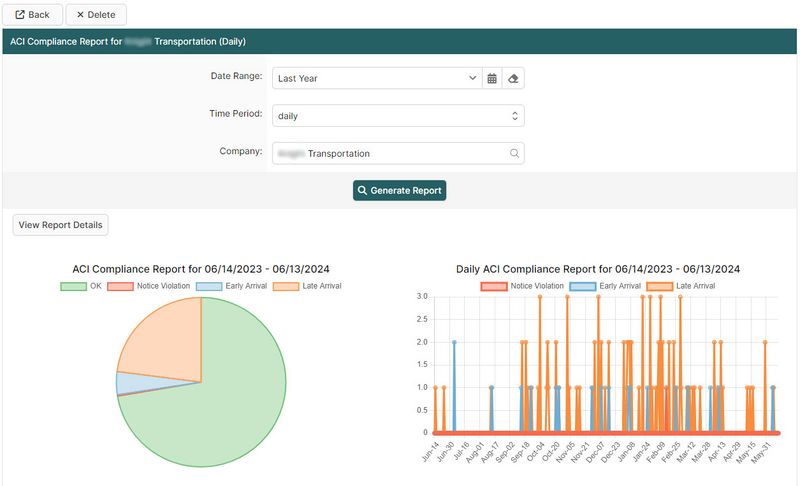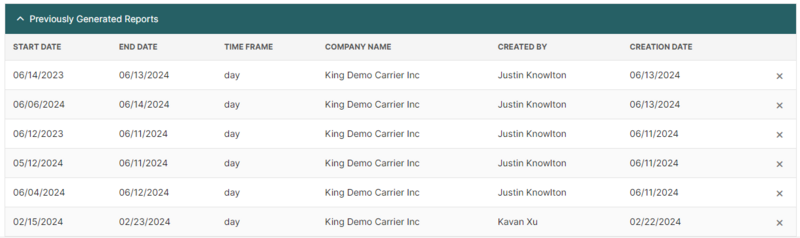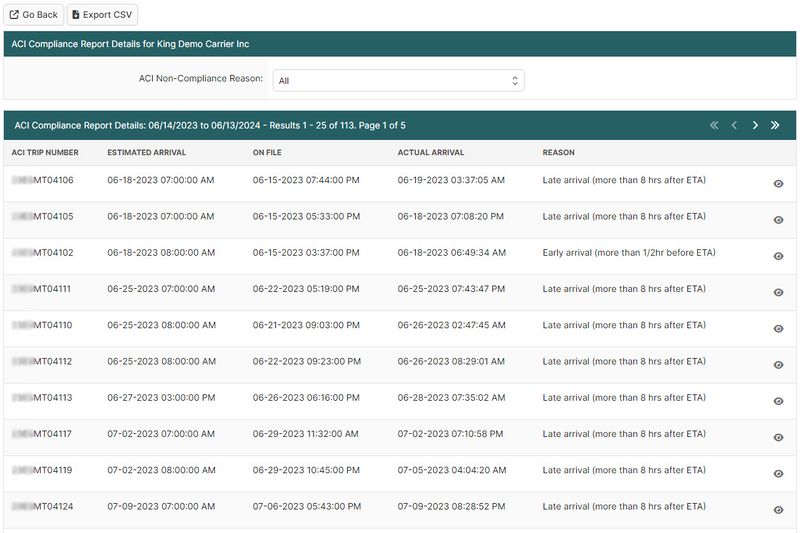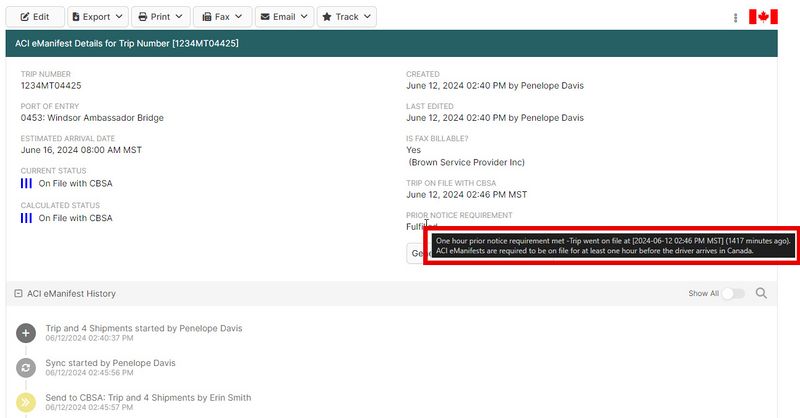ACI eManifest Compliance Guide (ACI eManifest): Difference between revisions
No edit summary |
No edit summary |
||
| (25 intermediate revisions by the same user not shown) | |||
| Line 1: | Line 1: | ||
{{note|This article is part of the [[ACI_eManifest_Software_User_Guide_(CBSA)|BorderConnect ACI eManifest Guide]] and the [[BorderConnect_Software_User_Guide|BorderConnect Software User Guide]]|info}} | {{note|This article is part of the [[ACI_eManifest_Software_User_Guide_(CBSA)|BorderConnect ACI eManifest Guide]] and the [[BorderConnect_Software_User_Guide|BorderConnect Software User Guide]]|info}} | ||
The '''BorderConnect ACI eManifest Compliance feature''' provides users with information to help alleviate the potential for AMPS | {{#ev:youtube|r3T8EhW_BvI|960|center|How to Use BorderConnect ACI eManifest Compliance Software Features}} [[File:Aci-compliance-report-button.png|360px|thumb|right|Viewing the '''Compliance Report Button''' on the Search ACI eManifests page]]The '''BorderConnect ACI eManifest Compliance feature''' provides users with information to comply with Canada Border Services Agency (CBSA) ACI eManifest requirements and to help alleviate the potential for Administrative Monetary Penalties (AMPS).It also provides detailed information and electronic time stamps related to the submission, acceptance, arrival and prior notice requirements for ACI eManifests. Users are also able to generate ACI Compliance Reports for their records. | ||
Canada Border Services Agency (CBSA) requires highway carriers who file an ACI eManifest to wait at least 1 hour after the acceptance of their ACI eManifest before arriving at the Port of Arrival. Highway carriers who arrive earlier than 1 hour, or arrive without a transaction number (for a PARS shipment) for example or other necessary required information filed at the time of arrival may be given an Administrative Monetary Penalty (AMPs) from a CBSA officer at the time of arrival. The monetary penalty depends on the severity of the contravention. For information on ACI eManifest related penalties, visit BorderConnect's [https://borderconnect.com/aci-e-manifest/aci-emanifest-requirements.htm ACI eManifest Requirements] page. | Canada Border Services Agency (CBSA) requires highway carriers who file an ACI eManifest to wait at least 1 hour after the acceptance of their ACI eManifest before arriving at the Port of Arrival. Highway carriers who arrive earlier than 1 hour, or arrive without a transaction number (for a PARS shipment) for example or other necessary required information filed at the time of arrival may be given an Administrative Monetary Penalty (AMPs) from a CBSA officer at the time of arrival. The monetary penalty depends on the severity of the contravention. For information on ACI eManifest related penalties, visit BorderConnect's [https://borderconnect.com/aci-e-manifest/aci-emanifest-requirements.htm ACI eManifest Requirements] page. | ||
== | == How to View ACI Compliance Report == | ||
If | From the ACI eManifest Search Page users can view the Compliance Report by clicking the '''Compliance Report''' button at the top of the page. If the button is not visible be sure to Reset the search settings on this page as the default search criteria must be active in order to reveal the Compliance Report button. | ||
== | == ACI Compliance Report Page == | ||
The ACI Compliance Report page provides details on ACI eManifests that did and did not meet the necessary criteria when arriving at the Port of Arrival. Users can modify and customize the date range of the report, change the time period, and if reports are being generated by eMaanifests Service providers who oversee multiple highway carriers, users can change the company they wish to generate a report for. | |||
Clicking Generate Report will generate ACI eManifest compliance details based on the search criteria. CLicking the Delete button at the top will delete the current report, and clicking View Report Details above the pie chart will bring the user to the ACI Compliance Report Details page. | |||
[[File:Aci-compliance-report-breakdown.jpg|800px]] | |||
;OK | |||
:These are ACI eManifests who's drivers fulfilled the required 1 hour wait period and necessary information (such as transaction numbers with a declaration accept message through RNS) | |||
[[Category: | ;Notice Violation | ||
:This indicates that the driver did not fulfill the required 1 hour wait period after the acceptance of their ACI eManifest before arriving at the port with their ACI eManifest. | |||
;Early Arrival | |||
:This indicates that the driver arrived more than 30 minutes before their indicated Estimated Time of Arrival on the ACI eManifest. | |||
;Late Arrival | |||
:This indicates that the driver arrived at the port 8 hours or more after their intended Estimated Time of Arrival indicated on their ACI eManifest. | |||
=== Previously Generated ACI Compliance Reports === | |||
Below the ACI Compliance Report section, users can view a list of previously generated reports which show details on the search criteria of previous reports and when the report was generated, by which user and for which company. Clicking the 'x' on the far right will delete the report. | |||
[[File:Previously-generated-aci-complaince-reports.png|800px]] | |||
== ACI Compliance Report Details Page == | |||
The ACI Compliance Report Details page can be viewed by clicking the View Report Details from the ACI Compliance Report page. This page provides a full listing of all ACI eManifests within the generated time frame of the report that did not meet the necessary criteria when arriving at the First Canadian Port of Entry. | |||
[[File:Aci-compliance-report-history.jpg|800px]] | |||
Users can change the ACI Non-Compliance Reason within the generated report to filter the non-compliance criteria. By default it is selected to All, but it can be clicked and changed to search by Notice Violation, Early Arrival or Late Arrival. | |||
In the ACI Compliance Report Details listing users can view the ACI Trip Number, The ACI eManifest set Estimated Arrival Time, When the ACI eManifest was marked as on file by CBSA, the Actual Arrival as provided by CBSA, and the ACI Non-Compliance Reason. Users can also click the eye icon to view the ACI eManifest. | |||
== ACI Prior Notice Requirement Tooltip == | |||
[[File:Aci-compliance-tooltip.jpg|800px]] | |||
From the ACI eManifest Search page and the ACI eManifest Details page users can quickly view ACI Prior Notice compliance information by simply hovering their mouse over the Prior Notice Requirement. Doing this will reveal if the prior notice requirement as been met or not. It will also provide info on when the ACI eManifest was accepted by CBSA. | |||
[[Category:ACI eManifest Guide]] | |||
[[Category:BorderConnect Software User Guide]] | [[Category:BorderConnect Software User Guide]] | ||
Latest revision as of 10:48, 20 June 2024
| This article is part of the BorderConnect ACI eManifest Guide and the BorderConnect Software User Guide |
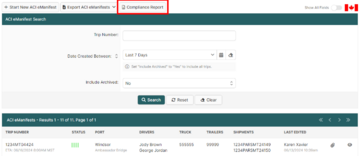
The BorderConnect ACI eManifest Compliance feature provides users with information to comply with Canada Border Services Agency (CBSA) ACI eManifest requirements and to help alleviate the potential for Administrative Monetary Penalties (AMPS).It also provides detailed information and electronic time stamps related to the submission, acceptance, arrival and prior notice requirements for ACI eManifests. Users are also able to generate ACI Compliance Reports for their records.
Canada Border Services Agency (CBSA) requires highway carriers who file an ACI eManifest to wait at least 1 hour after the acceptance of their ACI eManifest before arriving at the Port of Arrival. Highway carriers who arrive earlier than 1 hour, or arrive without a transaction number (for a PARS shipment) for example or other necessary required information filed at the time of arrival may be given an Administrative Monetary Penalty (AMPs) from a CBSA officer at the time of arrival. The monetary penalty depends on the severity of the contravention. For information on ACI eManifest related penalties, visit BorderConnect's ACI eManifest Requirements page.
How to View ACI Compliance Report
From the ACI eManifest Search Page users can view the Compliance Report by clicking the Compliance Report button at the top of the page. If the button is not visible be sure to Reset the search settings on this page as the default search criteria must be active in order to reveal the Compliance Report button.
ACI Compliance Report Page
The ACI Compliance Report page provides details on ACI eManifests that did and did not meet the necessary criteria when arriving at the Port of Arrival. Users can modify and customize the date range of the report, change the time period, and if reports are being generated by eMaanifests Service providers who oversee multiple highway carriers, users can change the company they wish to generate a report for.
Clicking Generate Report will generate ACI eManifest compliance details based on the search criteria. CLicking the Delete button at the top will delete the current report, and clicking View Report Details above the pie chart will bring the user to the ACI Compliance Report Details page.
- OK
- These are ACI eManifests who's drivers fulfilled the required 1 hour wait period and necessary information (such as transaction numbers with a declaration accept message through RNS)
- Notice Violation
- This indicates that the driver did not fulfill the required 1 hour wait period after the acceptance of their ACI eManifest before arriving at the port with their ACI eManifest.
- Early Arrival
- This indicates that the driver arrived more than 30 minutes before their indicated Estimated Time of Arrival on the ACI eManifest.
- Late Arrival
- This indicates that the driver arrived at the port 8 hours or more after their intended Estimated Time of Arrival indicated on their ACI eManifest.
Previously Generated ACI Compliance Reports
Below the ACI Compliance Report section, users can view a list of previously generated reports which show details on the search criteria of previous reports and when the report was generated, by which user and for which company. Clicking the 'x' on the far right will delete the report.
ACI Compliance Report Details Page
The ACI Compliance Report Details page can be viewed by clicking the View Report Details from the ACI Compliance Report page. This page provides a full listing of all ACI eManifests within the generated time frame of the report that did not meet the necessary criteria when arriving at the First Canadian Port of Entry.
Users can change the ACI Non-Compliance Reason within the generated report to filter the non-compliance criteria. By default it is selected to All, but it can be clicked and changed to search by Notice Violation, Early Arrival or Late Arrival.
In the ACI Compliance Report Details listing users can view the ACI Trip Number, The ACI eManifest set Estimated Arrival Time, When the ACI eManifest was marked as on file by CBSA, the Actual Arrival as provided by CBSA, and the ACI Non-Compliance Reason. Users can also click the eye icon to view the ACI eManifest.
ACI Prior Notice Requirement Tooltip
From the ACI eManifest Search page and the ACI eManifest Details page users can quickly view ACI Prior Notice compliance information by simply hovering their mouse over the Prior Notice Requirement. Doing this will reveal if the prior notice requirement as been met or not. It will also provide info on when the ACI eManifest was accepted by CBSA.