ACE Manifest Status Guide (ACE Manifest)
| This article is part of the BorderConnect ACE Manifest Guide |
Unique to BorderConnect ACE Manifest software, an ACE Manifest Status is a color coded object within the ACE Manifest Details page and the ACE Manifest Search Page that helps users easily determine the eManifest's current state with U.S. Customs and Border Protection.
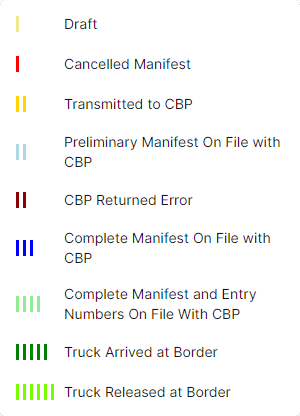
ACE Manifest status will update automatically either when the ACE Manifest is transmitted or receives a specific response from CBP thereby updating the manifest status.
List of ACE Manifest Status
- Draft
- (One Yellow Bar) The ACE Manifest is currently active but has not been transmitted to CBP yet. It's recommended to finish entering data for the eManifest and send it to CBP using the Sync with CBP button from the ACE eManifest Details page.
- Cancelled Manifest
- (One Red Bar) The ACE Manifest which was previously submitted to CBP has now been cancelled and the eManifest has been removed from customs system. To receive a Cancelled Manifest status a user must have transmitted a Cancel eManifest from the top of the ACE eManifest Details page and subsequently received a successful cancelled message from CBP.
- Transmitted to CBP
- (Two Yellow Bars) The ACE Manifest was recently transmitted to CBP but has not received a response yet. During normal operation a response will usually arrive in 1-2 minutes upon transmitting the ACE Manifest to CBP. This status is common when initially sending your eManifest to CBP.
- Preliminary Manifest On File With CBP
- (Two Light Blue Bars) This status is common when filing an ACE eManifest with either an eManifest containing [Instruments of International Traffic (IIT)], or when filing an ACE eManifest without a shipment, such as empty ACE eManifests. When a manifest is in a 'preliminary' state it will then be followed by automatically transmitting an 'End of Manifest' message which will be followed the status being updated to 'Complete Manifest on File with CBP'.
Insurance Policies List
This section of the page displays the list of truck insurance policies for the account. Insurance policies are used as part of the required information for hazardous materials in ACE Manifest, they are not required to be entered otherwise. Policies listed here will appear in the Insurance Policy drop down menu on the truck profile.
- New Insurance Policy Button
- Allows the user to add a new insurance policy to the account. Clicking on this button will bring the user to a page where the insurance information can be entered. Once finished, clicking Save will add the insurance policy and return the user to the Company Details Page.
- Edit
- Allows the user to edit the information for the insurance policy. Clicking this link will bring the user to a page where the insurance information can be updated. Once finished, clicking Save will add the insurance policy and return the user to the Company Details Page.
- Delete
- Removes the insurance policy from the account. If any trucks have the insurance policy assigned, it will be removed from the truck profile.