ACI Hazardous Goods Search Page (ACI eManifest)
| This article is part of the BorderConnect Software User Guide |
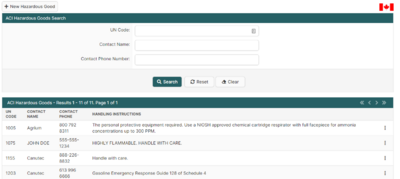
The ACI Hazardous Goods Search Page is a page in BorderConnect ACI eManifest software that allows the user access to the Hazardous Goods Profiles used by the Add/Edit Commodity for ACI Shipment Page. This page allows the user to remove undesired Hazardous Goods Profiles and correct errors. It can be accessed under the ACI eManifests menu by clicking 'Hazardous Goods'.
- New Hazardous Good Button
- Used to add a new Hazardous Goods Profile. Although normally hazardous goods information is simply entered from the Add/Edit Commodity for ACI Shipment Page as the user is entering an ACI Shipment, which is generally more efficient. Clicking on this button will bring the user to a separate page (shown below) where the UN Code, Contact Phone Number, Contact Name and Handling Instructions can be entered. Once entered clicking 'Save' will add the Hazardous Goods Profile and return the user to the ACI Hazardous Goods Search Page.
Search Section
This section of the page allows the user to search for Hazardous Goods Profiles by UN Code, Contact Name and Contact Phone Number. By default it will display all Hazardous Goods Profiles.
- Search Button
- Used to search for Hazardous Goods Profiles. Once the desired search options have been entered, clicking on this button will search for matching results and display them in the Results Section below.
- Reset Button
- Used to reset the search options to the default setting. Clicking on this button will clear all search options and display all Hazardous Goods Profiles.
- Clear Button
- Used to clear all search options. Clicking on this button will set all search options to blank so the user can enter new search options instead.
Results Section
This section of the page displays the search results generated by the search options in the Search Section. Each result will include an 'Edit' and 'Delete' link. If more than one page of results is displayed, the arrow icons can be used to view the other pages.
- Edit
- Used to edit a Hazardous Goods Profile. Clicking on this link will bring the user to a separate page where the changes can be made. Clicking 'Save' from there will update that Hazardous Goods Profile and return the user to the ACI Hazardous Goods Search Page.
- Delete
- Used to delete a Hazardous Goods Profile. Useful in the case of duplicate profiles having been entered. Clicking on this link will remove the Hazardous Goods Profile from the system.
