WP Send Request Search Page (U.S. In-Bond Manager)
| This article is part of the BorderConnect U.S. In-Bond Manager Guide and the BorderConnect Software User Guide |
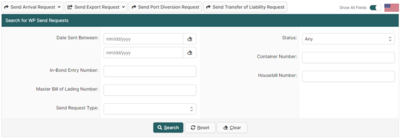
The Search for WP Send Requests Page is a page in BorderConnect U.S. In-Bond Manager where the user can view all WP in-bond send requests. It can be accessed from the 'U.S. In-Bonds' menu option by selecting 'WP Send Request Search'. From this page, users have full visibility of all of their most recent WP in-bond send requests.
- Send Arrival Request
- Used to send a new WP in-bond arrival message to CBP. Hovering over this button will reveal three options. To learn how to arrive a WP in-bond, visit the Reporting In-Bond Arrivals and Exports Guide.
- Arrive Entire In-Bond
- Arrive Bill of Lading
- Arrive Container
- Send Export Request
- Used to send a new WP in-bond export message to CBP. Hovering over this button will reveal three options. To learn how to export a WP in-bond, visit the Reporting In-Bond Arrivals and Exports Guide.
- Export Entire In-Bond
- Export Bill of Lading
- Export Container
- Send Port Diversion Request
- Used to send a Port Diversion to CBP for a WP in-bond. Clicking this button will bring the user to the Send In-Bond Port Diversion Message Page. To learn how to send a Port Diversion Request visit the Reporting In-Bond Arrivals and Exports Guide.
- Send Transfer of Liability Request
- Used to send a Transfer of Liability Request to CBP for a WP in-bond. Clicking this button will bring the user to the Send In-Bond Transfer of Liability Message Page. To learn how to send a Transfer of Liability Message visit the Reporting In-Bond Arrivals and Exports Guide.
WP Send Request Search Section
This section of the page allows the user to search for WP in-bond send request responses using a number of different options. By default, it will display WP request responses with a Date Sent Between one week ago and the present day and the In-Bond Entry Number search field. By altering the search options though the user can search any WP in-bond request response ever created in the system. Enabling 'Show All Fields' on the top right will reveal additional search fields, such as searching by Master Bill of Lading Number, Send Request Type, Status, Container Number and Housebill Number.
- Search Button
- Used to search for WP in-bond send requests. Once the desired search options have been entered, clicking on this button will search for matching results and display them in the QWP Send Request List section below.
- Reset Button
- Used to reset the search options to the default setting. Clicking on this button will set the Date Sent Between back to one week ago and the present day, and will clear all other search options. The WP in-bond send requests created within the last week will then be displayed in the WP Send Request List section below.
- Clear Button
- Used to clear all search options. Clicking on this button will set all search options to blank so the user can enter new search options instead.
WP Send Request Results Section
This section of the page displays the search results generated by the search options in the Search for WP Send Request Section. Each WP in-bond send request matching the search will be listed with important details including the Entry Number, Entry Type, Status, Send Date, Response Date and who the request was sent by. It will also include a 'View' link or 'eyeball icon' to allow the user to bring up that particular WP in-bond send request response details to see further information. If more than one page of results is displayed, the arrow icons can be used to view the other pages.

