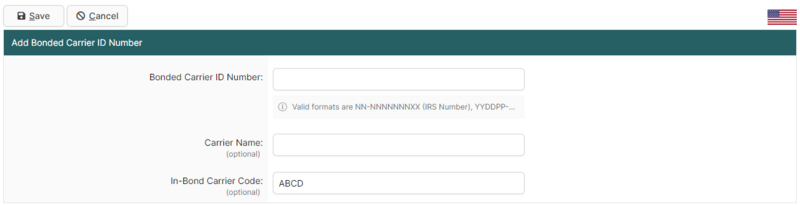Bonded Carrier ID Numbers Search Page (U.S. In-Bond Manager)
| This article is part of the BorderConnect Software User Guide |
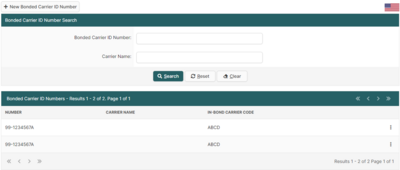
The Bonded Carrier ID Number Search Page is a page in BorderConnect U.S. In-Bond Manager that allows the user to search for and manage bonded carrier ID's used when creating a QP in-bond in the U.S. In-Bond manager. It can be accessed under the U.S. In-Bonds menu by clicking 'Bonded Carrier ID Numbers'.
- New Bonded Carrier ID Number
- Used to add a new Bonded Carrier ID Number. Although normally this is done automatically while entering a QP In-Bond, which is generally more efficient. Clicking on this button will bring the user to the Add Bonded Carrier ID Number page (shown below) where the Bonded Carrier ID Number, Carrier Name, and optionally, the In-Bond Carrier Code/SCAC can be entered. A valid Bonded Carrier ID Number can be either the IRS Number, a USCBP Assigned Number, or a Social Security Number. Once entered, clicking 'Save' will add the QP importing carrier profile and return the user to the Bonded Carrier ID Search Page.
Search Section
This section of the page allows the user to search for Bonded Carrier IDs by the Bonded Carrier ID Number or the Carrier Name.
- Search Button
- Used to search using search options listed above. Once the desired search options have been entered, clicking on this button will search for matching results and display them in the Results Section below.
- Reset Button
- Used to reset the search options to the default setting. Clicking on this button will clear all other search options and reset the search criteria to the default settings.
- Clear Button
- Used to clear all search options. Clicking on this button will set all search options to blank so the user can enter new search options instead.
Results Section
This section of the page displays the search results generated by the search options in the Search Section. Each result will include an 'Edit' and 'Delete' link on the right-side of the result where the three-dot tooltip button is. If more than one page of results is displayed, the arrow icons can be used to view the other pages.
- Edit
- Used to edit a Bonded Carrier ID. Clicking on this button link will bring the user to the Edit Bonded Carrier ID Number page. Clicking 'Save' from there will update the Profile and return the user to the Bonded Carrier ID Number Search page.
- Delete
- Used to delete a Bonded Carrier ID. Clicking on this link will remove the Bonded Carrier ID Number profile from the system and remove it from search results.