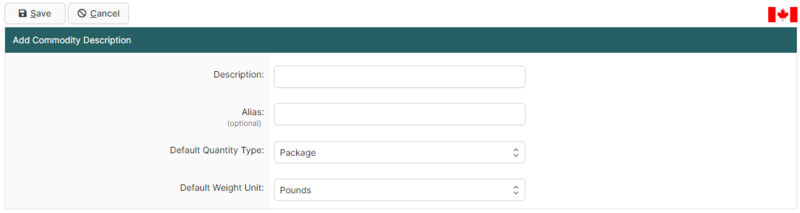QP Commodity Descriptions Search Page (U.S. In-Bond Manager)
| This article is part of the BorderConnect Software User Guide |
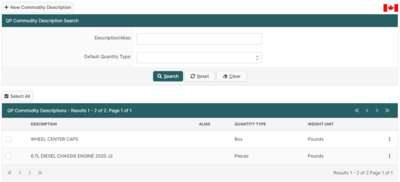
The QP Commodity Descriptions Search Page is a page in BorderConnect U.S. In-Bond Manager that allows the user to manage QP Commodity Descriptions used when entering QP in-bonds in the U.S. In-Bond Manager. It can be accessed under the U.S. In-Bonds menu by clicking 'Commodity Descriptions'.
- New Commodity Description
- Used to add a new QP Commodity Description. Although normally this is done automatically while entering a QP in-bond, which is generally more efficient. Clicking on this button will bring the user to the Add Commodity Description page (shown below) where the Description, Default Quantity Type and Default Weight Unit and optionally an Alias can be entered. Once entered, clicking 'Save' will add the Profile and return the user to the QP Commodity Description Search Page.
Search Section
This section of the page allows the user to search for QP Commodity Descriptions by entering a Description/Alias, or by Default Quantity Type.
- Search Button
- Used to search using search options listed above. Once the desired search options have been entered, clicking on this button will search for matching results and display them in the Results Section below.
- Reset Button
- Used to reset the search options to the default setting. Clicking on this button will set clear all the search fields.
- Clear Button
- Used to clear all search options. Clicking on this button will set all search options to blank so the user can enter new search options instead.
Results Section
This section of the page displays the search results generated by the search options in the Search Section. Each result will include an 'Edit' and 'Delete' link on the right-side of the result where the three-dot tooltip button is. If more than one page of results is displayed, the arrow icons can be used to view the other pages.
- Edit
- Used to edit a QP Commodity Description. Clicking on this button link will bring the user to a separate page where the changes can be made. Clicking 'Save' from there will update the Profile and return the user to the QP Commodity Description Search Page.
- Delete
- Used to delete a QP Commodity Description. Clicking on this link will remove the Commodity profile from the system.