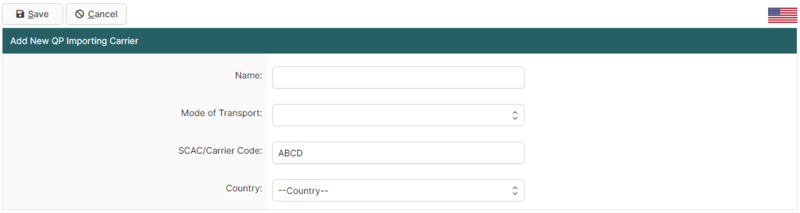QP Importing Carriers Search Page (U.S. In-Bond Manager)
| This article is part of the BorderConnect Software User Guide |
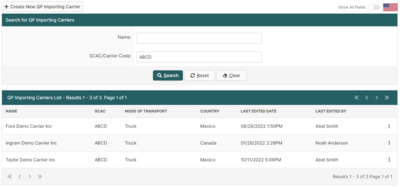
The Search QP Importing Carriers Search Page is a page in BorderConnect U.S. In-Bond Manager that allows the user to search for and manage QP importing carriers used when creating a QP in-bond in the U.S. In-Bond manager. It can be accessed under the U.S. In-Bonds menu by clicking 'QP Importing Carriers'.
- Create New QP Importing Carrier
- Used to add a new QP Importing Carrier. Although normally this is done automatically while entering a QP In-Bond, which is generally more efficient. Clicking on this button will bring the user to a separate page (shown below) where the name, mode of transportation, SCAC/Carrier Code and country can be entered. Once entered, clicking 'Save' will add the QP importing carrier profile and return the user to the Search QP Importing Carriers page.
Search Section
This section of the page allows the user to search for QP Importing Carriers by Name, SCAC/Carrier Code, Mode of Transportation, Country and if the QP importing carrier is active or not. By default it will display all QP Importing Carriers.
- Search Button
- Used to search using search options listed above. Once the desired search options have been entered, clicking on this button will search for matching results and display them in the Results Section below.
- Reset Button
- Used to reset the search options to the default setting. Clicking on this button will clear all other search options and reset the search criteria to the default settings.
- Clear Button
- Used to clear all search options. Clicking on this button will set all search options to blank so the user can enter new search options instead.
Results Section
This section of the page displays the search results generated by the search options in the Search Section. Each result will include an 'Edit' and 'Archive' link on the right-side of the result where the three-dot tooltip button is. If more than one page of results is displayed, the arrow icons can be used to view the other pages.
- Edit
- Used to edit a QP Importing Carrier. Clicking on this button link will bring the user to the Edit QP Importing Carrier page. Clicking 'Save' from there will update the Profile and return the user to the Search QP Importing Carriers Page.
- Archive
- Used to archive a QP Importing Carrier. Clicking on this link will deactivate the QP Importing Carrier and remove it from default search results.