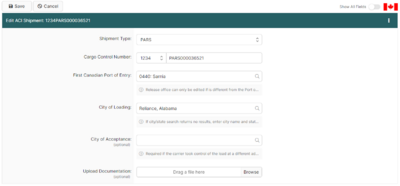Edit ACI Shipment Page (ACI eManifest)
| This article is part of the BorderConnect Software User Guide |
The Edit ACI Shipment Page is a page in BorderConnect ACI eManifest software allows the user to update the main information for the shipment. It can be accessed from the ACI Shipment Details Page by clicking the Edit Button. Please note that the legend at the bottom of the page will indicate which fields are required.
- Save Button
- Used to save the data that has been updated on the page. Clicking on this button will update the shipment with the data that has been entered, and bring the user to the ACI Shipment Details Page.
- Cancel Button
- Cancels the attempt to edit the ACI Shipment. Clicking on this button will disregard any data changed on the page and return the user to the ACI Shipment Details Page.
- Clear Button
- Used to clear data from all fields on the page. Clicking on this button will make all fields blank.
- Attached to Trip Number
- Used to indicate which manifest the shipment will be attached to. The manifest can be selected by typing the trip number in the text field and selecting it when it comes up. Please note the manifest being selected must already exist. This field can also be left or made blank for an Unassociated Shipment.
- Loaded On
- Used to indicate where the shipment is physically loaded. Will only appear if the shipment is currently attached to a manifest. The user can change the selection using the drop down menu.
- Shipment Type
- Used to indicate the type of Customs clearance for the shipment. The user can change the Shipment Type using the drop down menu.
- Cargo Control Number
- This is a unique number to identify the shipment for CBSA. Regardless of the Shipment Type a unique Cargo Control Number must be supplied. For PARS shipments this will be the PARS Number. Please note that if the word 'PARS' is part of the PARS Number it must be included here as well. The Cargo Control Number always begins with a Canadian Carrier Code, which can be selected using the drop down menu. This must be followed by at least 4 characters (numbers or letters). Please note that the Cargo Control Number CANNOT be the same as a Trip Number.
- Importer CSA Business Number
- Used to indicate the importer's business number to Customs. Only appears when Shipment Type is CSA. When the user begins typing the Business Number (or name if one has previously been entered) in the field, the system will check to see if it matches a previously entered business number. If so it will come up to be selected. Otherwise the business number will be recorded for next time. The business number must be entered in the format 999999999RM9999. Stored Business Numbers can also be managed from the ACI CSA Importer Search Page.
- First Canadian Port of Entry
- This is where the driver will be entering Canada. By typing either the city name or the Port Code, it should come up to be selected. In most cases is also possible to type the name of the city on the American side of the border to bring up the corresponding Canadian Port of Entry.
- Release Office
- Used to indicate where the shipment will be Released by CBSA. For all shipment types except In-Bond, this should be the same as the First Canadian Port of Entry. For In-bond shipments it should be the CBSA Office responsible for the bonded warehouse the shipment will move in bond to. It can be entered by typing the name of the city or the Port Code and selecting it.
- Sub Location
- Used to indicate the location that in-bond shipments will be bonded to. This field is required for in-bond shipments, or to allow for failed PARS to move in-bond. As such it is generally recommended that non-bonded carriers should leave this field blank, and bonded carriers should always complete it. By typing either the name of the warehouse or the sublocation code, it should come up to be selected.
- Estimated Arrival Date
- Used to indicate the date the shipment is expected to arrive at the Canadian border. To set another date the user can either enter it in the text field using the format mm/dd/yyyy or use the calendar tool by clicking on the calendar icon. The currently entered date can also be cleared by clicking on the eraser icon. Please note that it is not possible to transmit a shipment more than 30 days in advance of arrival.
- Estimated Arrival Time
- Used to indicate the time the shipment is expected to arrive at the Canadian border. To set it to a different time the drop down menus can be used to set hours, minutes, and am/pm.
- City of Loading
- Used to indicate the city the goods were shipped from. Should match the city listed under the Shipper's address on the paperwork. By typing the name of the city it should come up to be selected. Otherwise it can be entered by typing the complete city name and state code separated by a comma.
- City of Acceptance
- Used to indicate the city where the goods began a continuous journey to Canada. Must only be completed if the goods where taken over at a different location than the Shipper's address. e.g. the goods were picked up at a terminal instead of at the Shipper's facility. Otherwise, this field must be left blank. By typing the name of the city it should come up to be selected. Otherwise it can be entered by typing the complete city name and state code separated by a comma.
- Special Instructions
- Optional field, should only be completed to provide special instructions for CBSA processing. e.g. overages and shortages. Otherwise should be left blank.
- Unique Consignment Reference Number
- Optional field, normally left blank. Used to assign a unique number to the shipment. Not currently recommended to be completed.