Passenger Details Page (ACE and ACI eManifest): Difference between revisions
Created page with "{{note|This article is part of the BorderConnect Software User Guide|info}} {{#ev:youtube|dKSSQW9IkxQ|960|center|How to create a passenger profile in BorderConnect.}} 360px|thumb|right|Viewing the '''Passenger Details''' pageThe '''Passenger Details Page''' is a page in [https://borderconnect.com BorderConnect] eManifest software where the user can view and edit a Passenger Profile. All information in..." |
No edit summary |
||
| Line 1: | Line 1: | ||
{{note|This article is part of the [[BorderConnect_Software_User_Guide|BorderConnect Software User Guide]]|info}} | {{note|This article is part of the [[BorderConnect_Software_User_Guide|BorderConnect Software User Guide]]|info}} | ||
[[File:Passengerdetails2.png|360px|thumb|right|Viewing the '''Passenger Details''' page]]The '''Passenger Details Page''' is a page in [https://borderconnect.com BorderConnect] eManifest software where the user can view and edit a Passenger Profile. All information in the Passenger Profile will be displayed here, along with options to add or change information. | [[File:Passengerdetails2.png|360px|thumb|right|Viewing the '''Passenger Details''' page]]The '''Passenger Details Page''' is a page in [https://borderconnect.com BorderConnect] eManifest software where the user can view and edit a Passenger Profile. All information in the Passenger Profile will be displayed here, along with options to add or change information. | ||
Latest revision as of 11:03, 2 June 2023
| This article is part of the BorderConnect Software User Guide |
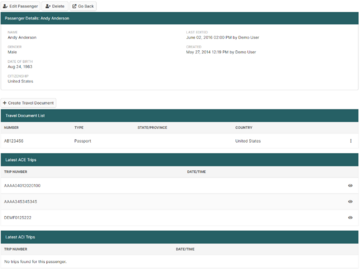
The Passenger Details Page is a page in BorderConnect eManifest software where the user can view and edit a Passenger Profile. All information in the Passenger Profile will be displayed here, along with options to add or change information.
The Passenger Details Page can be accessed in the following ways:
- From the Passenger Search Page by clicking the 'View' link of the desired passenger.
- From the Add Passenger Page or Edit Passenger Page by clicking the 'Save' button.
- From the Trip Passenger Details Page by clicking the 'View Passenger' button.
- From the ACI eManifest Details Page by clicking the 'View' link of the passenger.
Passenger Details Section
The Passenger Details Section, located to the top of the page, displays the general information for the Passenger Profile, including name, date of birth, and citizenship.
- Edit Passenger Button
- Used to update the general information for the Passenger Profile. Clicking this button will bring the user to the Edit Passenger Page.
- Delete Button
- Used to delete the Passenger Profile.
Travel Document Section
This section allows the user to manage the Travel Documents (identification) for the passenger. Currently entered Travel Documents will be listed here, along with options to add, remove or edit.
Travel Documents are only required if the Passenger Profile will be used on ACE eManifests. The user is normally only required to enter one Travel Document for a passenger.
- Add Travel Document Button
- Used to add a Travel Document to the Passenger Profile. Clicking on this button will bring the user to a separate screen where the document number, type, and state/province (for driver's licenses) or country (for all other types) can be entered. Once entered, clicking 'Save' will add the Travel Document and return the user to the Passenger Details Page.
- Edit
- Used to edit a Travel Document. Clicking this link will bring the user to a separate screen where the changes can be made. Once finished, clicking 'Save' will update the Travel Document and return the user to the Passenger Details Page.
- Delete
- Used to remove a Travel Document from the Passenger Profile.
Latest ACE Trips and Latest ACI Trips
These sections will list ACE and ACI eManifests that the Passenger Profile has been used on (if any), and provide a 'View' link to allow the user to access each manifest.
