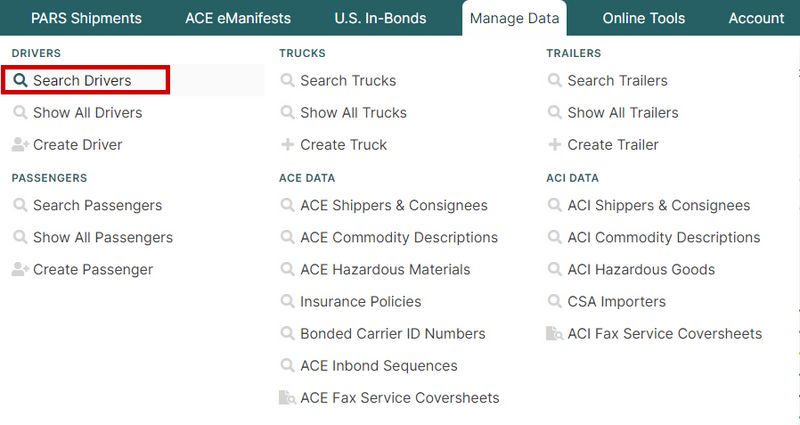Driver Search Page (ACE and ACI eManifest)
| This article is part of the BorderConnect Software User Guide |
The Driver Search Page is a page in BorderConnect eManifest software where the user can look up Driver Profiles. It allows the user to verify which drivers are in the system and update or delete existing profiles. There are many search options available. By default the search will display all drivers. The Driver Search Page can be accessed under the Manage Data menu by clicking on 'Search Drivers' or 'Show All Drivers'.
- Create Driver Button
- Used to create a new Driver Profile. Clicking on this button will bring the user to the Add New Driver Page.
- Export Drivers (CSV) Button
- Used to export the current search results to a spreadsheet in CSV format.
Search Section
This section of the page allows the user to search for drivers using a number of different search options. By default it will display all drivers. By altering the search options though the user can search for specific drivers by whatever criteria is desired. A common use would be to simply search for an individual driver by first or last name.
- Search Button
- Used to search for drivers. Once the desired search options have been entered, clicking on this button will search for matching results and display them in the Results Section below.
- Reset Button
- Used to reset the search options to the default setting. Clicking on this button will clear all search fields and display all drivers in the Results Section below.
- Clear Button
- Used to clear all search options. Clicking on this button will set all search options to blank so the user can enter new search options instead.
Results Section
This section of the page displays the search results generated by the search options in the Search Section. Each driver matching the search will be listed with the links 'View', 'Edit' and 'Delete'. If more than one page of results is displayed, the arrow icons can be used to view the other pages.
- View
- Used to view the information in the Driver Profile. Clicking on this link will bring the user to the Driver Details Page.
- Edit
- Used to update the information in the Driver Profile. Clicking on this link will bring the user to the Edit Driver Page.
- Delete
- Used to remove a Driver Profile from the system.