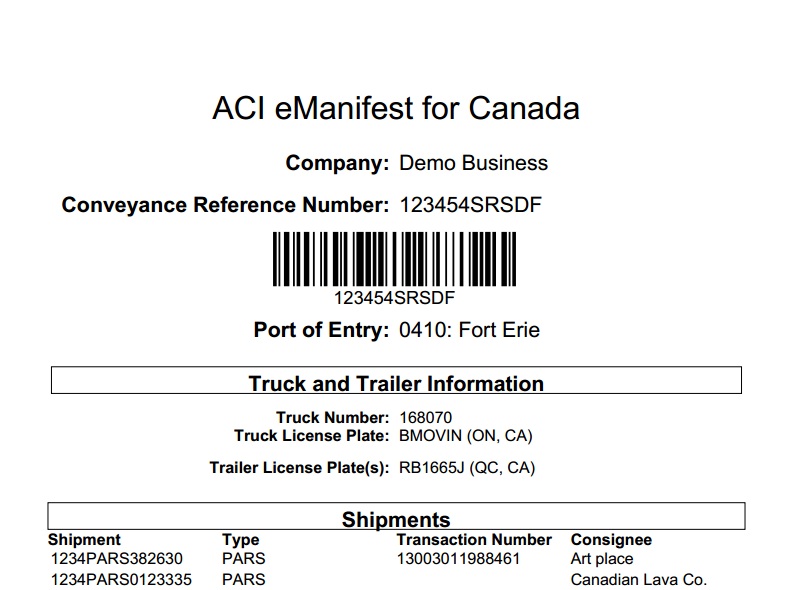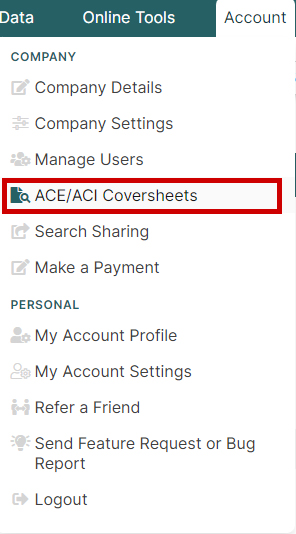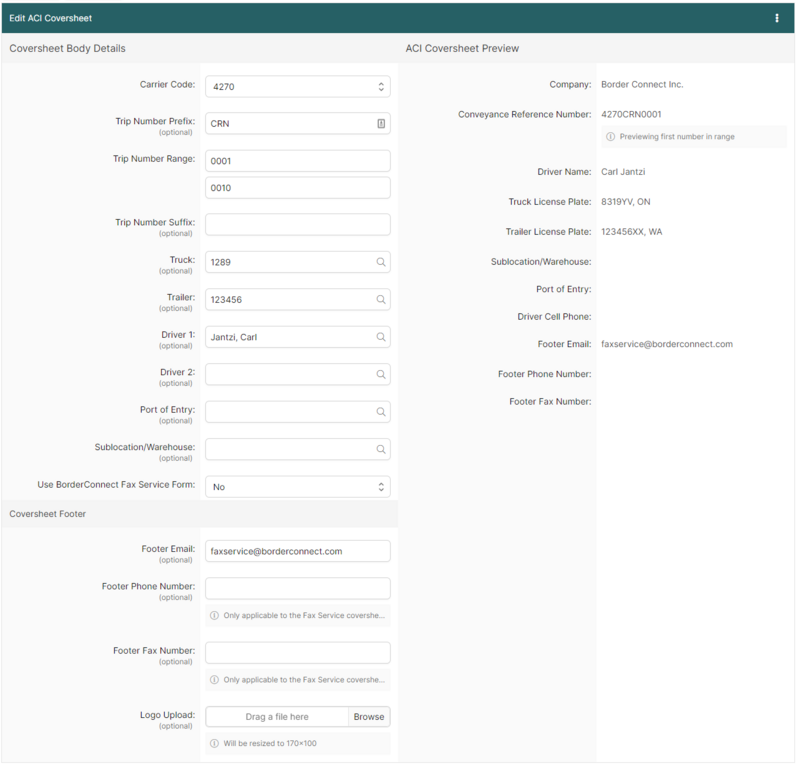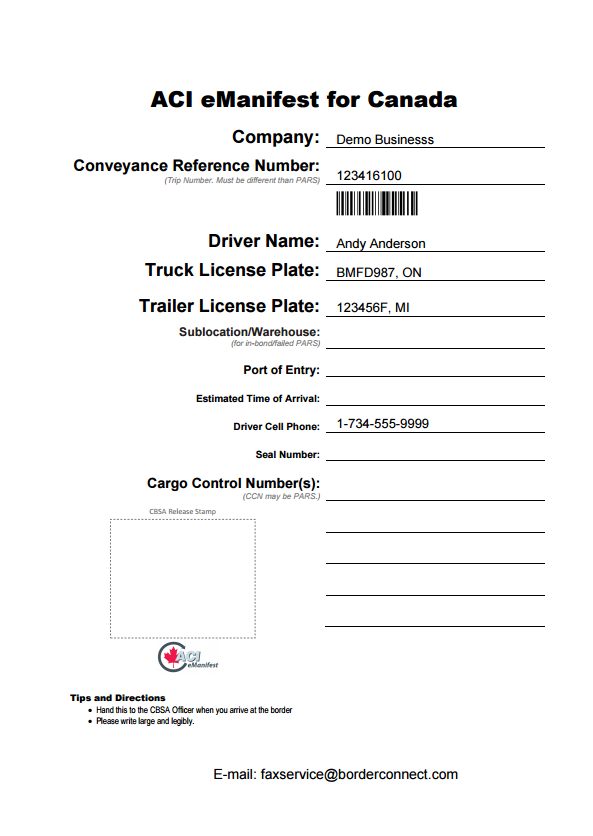Generating ACE and ACI eManifest Lead Sheets (CBP and CBSA)
| This article is part of the BorderConnect Software User Guide, the BorderConnect ACI eManifest Guide and the BorderConnect ACE Manifest Guide |
This guide offers instructions on generating lead sheets for ACE and ACI eManifest using BorderConnect eManifest software. An ACI lead sheet is required to be presented by the driver each time the driver enters Canada using ACI. Although carriers are free to design and produce their own ACI lead sheets, BorderConnect provides 2 useful features to automatically generate lead sheets for you.
Printing Lead Sheets from a Manifest
This is the most commonly used method for obtaining an ACI lead sheet. Once you have completed your manifest, simply use the Print button near the top of the ACI eManifest Details Page to generate the ACI lead sheet for the manifest in PDF format.
You will be given the choice between the Standard Driver's Copy and Detailed Driver's Copy. Both are acceptable as ACI lead sheets, so it is only a matter of user preference. The two copies below are for the same manifest.
Fax and Email
Right next to the Print button are the Fax and Email buttons, which can be used to send the ACI lead sheet to a fax machine or email instead. This can be handy when you have no use for printing the copy yourself, but need to send it on to someone else. The Fax and Email buttons give you the same choice between the Standard and Detailed Driver's copies, as well as the fax number or email that you'd like to send it to. For the email option you can also enter a message to the recipient.
There is no fee associated with using the fax lead sheet option. The fax number entered must include area code, regardless of whether you are sending to a local fax machine or not.
Generating Lead Sheets Ahead of Time
One of the problems with pulling up lead sheets directly from a manifest is that it can sometimes be difficult to get them to the driver. If you aren't able to get the information for the manifest until the driver has already picked up the load, then chances are you'd have to have the driver stop somewhere and wait for a fax from you before proceeding to the border. This can be costly.
A good way to get around this problem is to generate a set of ACI lead sheets to give to your driver ahead of time, much the way you do with PARS barcodes. That way your driver already has the lead sheet in the truck, and can be on the way to the border while the manifest is being prepared.
To get started, select the option 'ACE/ACI Coversheets' from the Account menu on the top menu bar.
This will bring you to the ACI Coversheet Listing. From here click on the 'Create ACI Coversheet' button to enter the information for the lead sheets you wish to generate. The only information you're required to enter here is the Carrier Code and the Trip Number Range, which specifies the first and last trip number in the sequence. For example entering 0001 to 0050 will generate a set of 50 ACI lead sheets beginning with 0001 and continuing through 0050.
Once you're finished entering the information you wish to appear on your lead sheets, you can click Save to save the set in the system, or Save/View PDF to save the set and immediately bring up the PDF file so that you can print them for distribution to your drivers.
At any time you can return to the ACI Coversheet Listing to see what trip number sequences you've used before, view the PDF files again, edit an existing set or delete it.
Now when your driver picks up a load, they can simply complete the extra information on the lead sheet you provided them and let you know the trip number (aka conveyance reference number) they are using so that you can match it when entering the manifest.