Truck Details Page (ACE and ACI eManifest)
| This article is part of the BorderConnect Software User Guide |
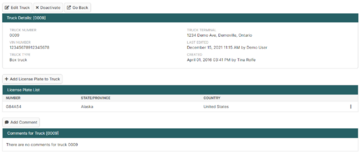
The Truck Details Page is a page in BorderConnect eManifest software where the user can view and edit a Truck Profile. All information in the Truck Profile will be displayed here, along with options to add or change information.
The Truck Details Page can be accessed in the following ways:
- From the Truck Search Page by clicking the 'View' link of the desired truck.
- From the Add Truck Page or Edit Truck Page by clicking the 'Save' button.
- From the Truck Details for ACE eManifest Page by clicking the 'View Truck' button.
- From the ACI eManifest Details Page by clicking the 'View' link of the truck.
Truck Details Section
The Truck Details Section, located to the top of the page, displays the general information for the Truck Profile, including truck number, VIN, and truck type.
- Edit Truck Button
- Used to update the general information for the Truck Profile. Clicking this button will bring the user to the Edit Truck Page.
- Delete Button
- Used to delete the Truck Profile.
License Plate Section
This section allows the user to manage the license plates for the truck. Currently entered license plates will be listed here, along with options to add, remove or edit.
License plates are required if the Truck Profile will be used on ACE or ACI eManifests. Only one license plate should be entered.
- Add License Plate to Truck Button
- Used to add a license plate to the Truck Profile. Clicking on this button will bring the user to a separate screen where the plate number and state/province can be entered. Once entered, clicking 'Save' will add the license plate and return the user to the Truck Details Page.
- Edit
- Used to edit a license plate. Clicking this link will bring the user to a separate screen where the changes can be made. Once finished, clicking 'Save' will update the license plate and return the user to the Truck Details Page.
- Delete
- Used to remove a license plate from the Truck Profile.
Comment Section
This section allows the user to add and view comments about the truck. These are for user reference only, and can be a useful way to record information that does not belong elsewhere.
- Add Comment Button
- Used to add a comment to the Truck Profile. Clicking on this button will bring the user to a screen where the comment can by typed. Once finished, clicking 'Save' will add the comment to the Truck Profile and return the user to the Truck Details Page.
- Edit
- Used to edit an existing comment. It will bring the user to a screen where the comment can be edited. Once finished, clicking 'Save' will update the comment and return the user to the Truck Details Page.
- Delete
- Used to remove a comment from the Truck Profile.
