Add/Edit Commodity for ACE Shipment Page (ACE Manifest)
Appearance
| This article is part of the BorderConnect Software User Guide |
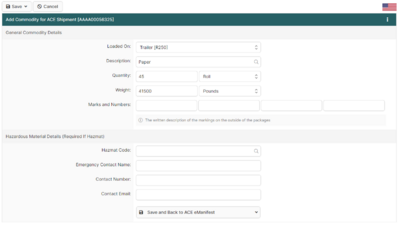
The Add/Edit Commodity for ACE Shipment Page is a page in BorderConnect ACE Manifest software where the user enters or modifies the commodity information for an ACE Shipment. It is accessed from the ACE Shipment Details Page by clicking either the 'Create Commodity' button or the 'Edit' link of an existing commodity, or by using the Save and Add Commodity link on the Start New ACE Shipment Page. Please note the legend located at the bottom of the page, as it can be used to determine which fields are required to be filled out.
- Save Button
- Used to save the entered commodity information to the shipment. Can only be used when all of the required fields have been completed. Clicking the button will save the commodity information to the shipment and bring the user to the Commodity Details Page.
- Cancel Button
- Used to cancel entering or editing commodity information. Clicking on this button will disregard any entered or changed commodity information and return the user to the ACE Shipment Details Page.
- Loaded On
- Used to indicate where the shipment is physically loaded. This will automatically default to the trailer on the manifest if there is one, or the truck otherwise. If this is not correct the user can change the selection using the drop down menu.
- Description
- Used to provide a description of the goods that make up the shipment. The description must be plain language and detailed enough to sufficiently identify the cargo for customs purposes. The description can be up to 512 characters and must be a CBP example of an acceptable description of goods as outlined in CBP's list of acceptable cargo descriptions. Failure to follow CBP's cargo description guidelines may result in delays at the border, rejection of goods or penalty action. When the user begins typing the description in the field, the system will check to see if it matches a previously entered ACE Commodity Description. If so it will come up to be selected, which will automatically set the package type and weight unit used previously. Otherwise the description will be recorded for the next time.
- Quantity
- Used to indicate the number and type of packages of the goods that make up the shipment. The number of packages can be entered in the text field, and must be a whole number. The drop down menu is used to select the package type from the list. e.g. boxes, barrels
- Weight
- Used to indicate the gross weight of the goods that make up the shipment. The weight can be entered in the text field, and must be a whole number. The drop down menu is used to select the weight unit from the list. e.g. pounds, kilograms
- Marks and Numbers
- Optional field. Used to indicate and marks and numbers that identify a shipment or parts of a shipment.
- Save and Back to ACE eManifest
- Used to save the information that has been entered on the page and return the user to the ACE eManifest Details Page. Moving the mouse over this link will display additional options as well.
