Add Truck Page (ACE and ACI eManifest)
| This article is part of the BorderConnect Software User Guide |
The Add Truck Page is a page in BorderConnect eManifest software where the user enters the information to create a new Truck Profile. It can be accessed in the following ways:
- From the Manage Data menu by clicking 'Create Truck'.
- From the Truck Search Page by clicking the 'Create Truck' button.
- From the Assign Truck to ACE eManifest Page by clicking the 'Add New Truck' button.
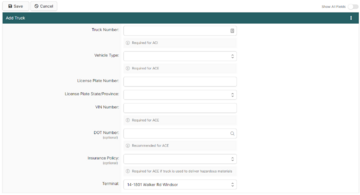
- Save Button
- Saves currently entered information to a new Truck Profile. Can only be used if all required fields have been filled out. Clicking on this button will create the Truck Profile and bring the user to the Truck Details Page.
- Cancel Button
- Cancels the attempt to create a new Truck Profile. Clicking on this button will disregard all entered data and bring the user to the Truck Search Page.
- Clear Button
- Clears all fields on the page so that the user may enter other data instead.
Add Truck Section
In this section of the page the user can enter the basic Truck Profile information. Please refer to the legend at the bottom of the page for guidance on which fields are required for which situations.
- Truck Number
- Unit number used to identify the truck.
- Terminal
- Terminal or office the truck is assigned to. Can be selected from the list using the drop down menu. If the desired terminal is not listed it can be added from the Company Details Page by clicking on the 'New Terminal' button.
- Vehicle Type
- Type of the truck. Can be selected from the list using the drop down menu. If none of the listed types apply it is recommended to choose 'Other'.
- Vin Number
- The vehicle identification number of the truck. Should be entered in full, partial VINs are not considered acceptable.
- Dot Number
- The US Department of Transportation Number that covers the truck. If the user has previously entered trucks with the same DOT number it should come up to be selected. Otherwise it will be remembered for next time.
- Transponder Number
- The transponder number for the truck. Should be entered in full.
- Insurance Policy
- The insurance policy that covers the truck. Can be selected from the list using the drop down menu. If the desired insurance policy is not listed it can be added from the Manage Data menu option at the top of the page under Insurance Policies and clicking 'New Insurance Policy' or the Company Details Page by clicking on the 'New Insurance Policy' button.
- ACE Portal's ACE or Conveyance Id
- The ACE or Conveyance ID associated with the truck. The ID can be entered in the text field, and the ID type (ACE or Conveyance ID) can be selected using the drop down menu.
- License Plate Number
- The license plate number for the truck. Only letters or numbers may be entered.
- License Plate State/Province
- The state or province of the license plate. Can be selected from the list using the drop down menu.