Edit ACI eManifest Page (ACI eManifest)
Appearance
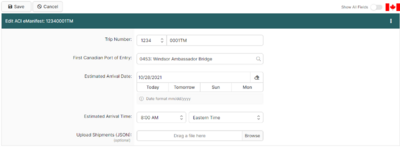
The Edit ACI eManifest Page is a page in BorderConnect ACI eManifest software allows the user to update the main information for the manifest. It can be accessed by clicking the Edit Button on the ACI eManifest Details Page.
- Save Button
- Used to save the data that has been updated on the page. Clicking on this button will update the manifest with the data that has been entered, and return the user to the ACI eManifest Details Page.
- Cancel Button
- Cancels the attempt to edit the ACI eManifest. Clicking on this button will disregard any data updated on the page and return the user to the ACI eManifest Details Page.
- Clear Button
- Used to clear data from all fields on the page. Clicking on this button will make all fields blank.
- Trip Number (aka conveyance reference number)
- This is a unique number to identify the manifest for CBSA. The trip number always begins with a Canadian Carrier Code, which can be selected using the drop down menu. This must be followed by 4 to 21 characters (numbers or letters) which can be entered in the text field. The trip number must be unique, and CANNOT be a PARS Number or other Cargo Control Number. Recommended strategies for making unique trip numbers would be to use an internal load number, the date, or to start at 0001 and count up.
- First Canadian Port of Entry
- This is where the driver will be entering Canada. By typing either the city name or the Port Code, it should come up to be selected. In most cases is also possible to type the name of the city on the American side of the border to bring up the corresponding Canadian Port of Entry.
- Sub Location/Warehouse
- Used to indicate the location that in-bond shipments will be bonded to. This field is required for in-bond shipments, or to allow for failed PARS to move in-bond. As such it is generally recommended that non-bonded carriers should leave this field blank, and bonded carriers should always complete it. By typing either the name of the warehouse or the sublocation code, it should come up to be selected.
- Estimated Arrival Date
- Used to indicate the date the driver is expected to arrive at the Canadian border. To set another date the user can either enter it in the text field using the format mm/dd/yyyy or use the calendar tool by clicking on the calendar icon. The currently entered date can also be cleared by clicking on the eraser icon. Please note that it is not possible to transmit a manifest more than 30 days in advance of arrival.
- Estimated Arrival Time
- Used to indicate the time of day the driver is expected to arrive at the Canadian border. To set it to a different time the drop down menus can be used to set hours, minutes, and am/pm.
