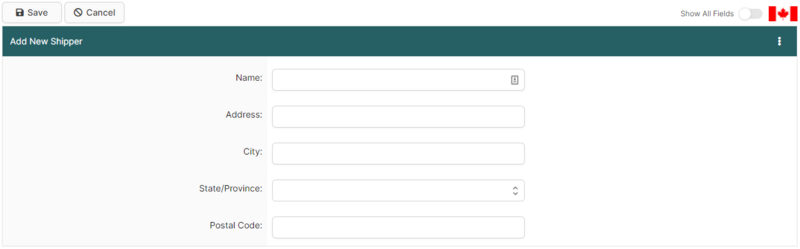ACI Shipper/Consignee Search Page (ACI eManifest)
The ACI Shipper/Consignee Search Page is a page in BorderConnect ACI eManifest software allows the user to manage the Shipper and Consignee Profiles used by ACI Shipments, commonly to remove duplicates or correct errors. It can be accessed under the ACI eManifests menu by clicking 'Shippers & Consignees'.
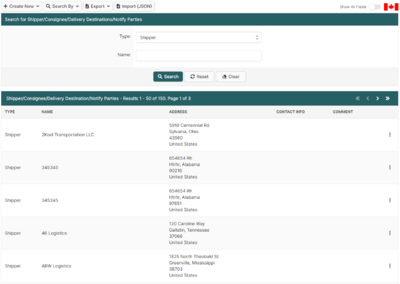
- Create New Button
- Used to add a new Shipper, Consignee, Delivery Destination or Notification Party. Although normally this is done automatically while entering an ACI Shipment, which is generally more efficient. Moving the mouse over this button will display the choice between creating a Shipper, Consignee, Delivery Destination or Notify Party. Clicking on one of these options will bring the user to a separate page (shown below) where the name and address can be entered. Once entered, clicking 'Save' will add the Profile and return the user to the ACI Shipper/Consignee Search Page.
- Search By Button
- Used to select which type of Profile to search for. By default the search will display only Shippers. Moving the mouse over this button will display the choice between Shippers, Consignees, Delivery Destinations, or Notify Parties.
- Export Data (CSV)
- Exports the currently displayed search results to a spreadsheet in CSV format.
Search Section
This section of the page allows the user to search for Shippers, Consignees, Delivery Destinations and Notify Parties by Type, Name, Address or Comments. By default it will display all Shippers.
- Search Button
- Used to search using search options listed above. Once the desired search options have been entered, clicking on this button will search for matching results and display them in the Results Section below.
- Reset Button
- Used to reset the search options to the default setting. Clicking on this button will set the Type to Shipper and clear all other search options to display all Shippers.
- Clear Button
- Used to clear all search options. Clicking on this button will set all search options to blank so the user can enter new search options instead.
Results Section
This section of the page displays the search results generated by the search options in the Search Section. Each result will include an 'Edit' and 'Delete' link. If more than one page of results is displayed, the arrow icons can be used to view the other pages.
- Edit
- Used to edit a Shipper, Consignee, Delivery Destination or Notify Party. Clicking on this button link will bring the user to a separate page where the changes can be made. Clicking 'Save' from there will update the Profile and return the user to the ACI Shipper/Consignee Search Page.
- Delete
- Used to delete a Shipper, Consignee, Delivery Destination or Notify Party. Clicking on this link will remove the Profile from the system.