Preparing Partial ACI eManifests in Two Carrier Scenarios (ACI eManifest)
| This article is part of the BorderConnect ACI eManifest Guide |
This guide offers instructions on how to prepare an ACI eManifest in situations where one carrier contracts another carrier to transport goods on their behalf. It assumes you already have an active software subscription with BorderConnect ACI eManifest sofware and that your carrier code is already registered for ACI with CBSA. If you are not yet registered, please refer to the registration instructions.
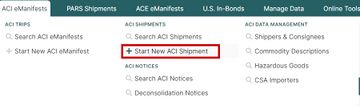
In ACI, normally a single party prepares and submits a complete eManifest to CBSA. But when one carrier gives their PARS (or other types of shipments) to another carrier to take into Canada, each carrier will have to prepare a separate part of the manifest. In this type of arrangement, the terms 'Primary Carrier' and 'Secondary Carrier' are used to differentiate between the two parties.
Primary Carrier
- Represents the carrier that is giving away their shipments. Although the shipments will be clearing under their Carrier Code, the Primary Carrier will not be physically transporting the goods into Canada.
- Maintains full liability for the goods until they reach their destination.
- Retains books and records for proof of cargo release.
- Responsible for submission of ACI eManifest shipment (cargo) data.
- Their carrier code must be used in the Cargo Control Number of the shipment.
Secondary Carrier
- Represents the carrier that is physically transporting the goods to Canada and is liable to report the goods at the First Point of Arrival (FPOA).
- Retains books and records for proof of trip (conveyance) report. (must retain stamped ACI lead sheet).
- Responsible for the submission of ACI eManifest trip (conveyance) data.
- Their carrier code must be used in the trip number (conveyance reference number).
- The trip submitted by the Secondary Carrier will quote the cargo control numbers submitted by the Primary Carrier, linking them to create a complete manifest.
- Does not require a letter of authorization from the Primary Carrier to transport goods under their carrier code. The ACI eManifest will serve as inferred authorization.
Because each carrier will have to prepare a separate part of the manifest, please refer to the appropriate section for instructions on manifesting as the Primary or Secondary carrier.
Preparing ACI Shipment Data as the Primary Carrier
The Primary Carrier is responsible for reporting the shipment data in ACI eManifest. Even though you're not the one physically taking the goods into Canada, the shipments are still clearing under your Carrier Code, so it is not possible for the Secondary Carrier to send the ACI Shipments for you. Likewise, it is not possible for you to submit the ACI Trip for them, because the trip has to go under their carrier code. So you will have to prepare just the ACI Shipments, by themselves. Also, the Secondary Carrier will not be able to complete their part of the manifest until you have completed your part, so they will be waiting on you to complete these steps.
1. On the top menu bar, under 'ACI eManifests', select 'Start New ACI Shipment'. It's important to make sure you start a new shipment and not a new manifest, because in this situation you do not want the shipment to be attached to a trip.
2. Enter the information on the Start New ACI Shipment Page. You can complete this page as you normally would, except that the 'Attached to Trip Number' field should be left blank. When selecting the First Canadian Port of Entry, you will need to be sure to use the port that the Secondary Carrier will cross at. When finished, click the Save button.
3. Make sure the rest of the shipment information is completed as normal, including Shipper, Consignee and Commodity information.
4. Transmit the shipment to CBSA. Under 'Send to CBSA', select the option 'Send New Shipment Request'. Please note that unlike the normal procedure where you would use the 'Send to CBSA' on the main page of the manifest, this time you will remain on the ACI Shipment Details Page and use the 'Send to CBSA' located there.
5. Check back to verify that the shipment is accepted by CBSA. You can do so by either leaving the shipment page open and using your browser's refresh button, or by looking up the shipment on the ACI Shipment Search Page and selecting 'View'. Once your shipment is accepted, the 'Current Status' will update to 'On File with CBSA' and you will see an accepted response for the shipment under the shipment history.
You have now filed your part of the manifest as a Primary Carrier, and you can advise the Secondary Carrier that the shipment is on file in ACI, and they can file their part of the manifest. They will only need to know the Cargo Control Number you used and the port in order to do so. If you have more shipments for the Secondary Carrier to take, you may want to wait until you've repeated this process for all of them before advising the Secondary Carrier.
Preparing ACI Trip Data as the Secondary Carrier
The Secondary Carrier is responsible for reporting the trip data in ACI eManifest. Because the shipments are clearing under the Primary Carrier's Carrier Code, it is not possible for you to submit the ACI Shipments for them. Likewise, it's not possible for them to submit the ACI Trip for you, because the trip must be under your Carrier Code. So you will have to prepare the ACI Trip, and link to shipment data submitted by the Primary Carrier.
Getting Started
Before getting started, you will need to make sure that the Primary Carrier has submitted the shipment data in ACI, and it is on file. It won't be possible for you to complete your manifest before they've done their part. They will need to advise you that the ACI Shipment is on file, what the Cargo Control Number is, and what port it is set up for.
If you have not set up manifests for taking the Primary Carrier's shipments before, you will need to make sure their carrier code is added to your account. On the top menu bar, under 'Account', select 'Company'. This will bring you to the Company Details Page. On this page, check under the Canadian Carrier Codes List to see if the Primary Carrier's carrier code is there. If it is not, you can add it by clicking the New Canadian Carrier Code button. If it is there but listed as 'Deactive', you can click the 'Activate' link to enable it.
You will also need to enable an option in your account for 'Reference Only' shipments. On the top menu bar, under 'Account', select 'Company Preferences'. From there, set the option 'Allow ACI "Reference Only" Shipments' to Yes and click the Save button at the top of the page.
Preparing the Manifest
1. On the top menu bar, under 'ACI eManifests', select 'Start New ACI eManifest'.
2. Enter the information on the Start New ACI eManifest Page as you normally would, but be aware that your First Canadian Port of Entry must match the port entered by the Primary Carrier when they set up the ACI Shipment. When finished, click Save.
3. Review the trip information on the ACI eManifest Details Page, and enter additional trailers, drivers, passengers, seal numbers or containers if applicable.
4. Click on the 'Create New Shipment' button located toward the bottom of the ACI eManifest Details Page.
5. On the Start New ACI Shipment Page, check the box for Shipment Reference Only. This will hide the fields that you don't need to complete, since the Primary Carrier will already have transmitted that data. You can now simply complete the remaining fields. For Cargo Control Number, you will need to make sure that you use the number supplied by the Primary Carrier, including their carrier code. When you are finished, click Save.
6. Click on the Back to ACI eManifest button to return to the ACI eManifest Details Page.
7. If you have additional shipments to add to the manifest, repeat steps 4 through 6. Please note that all shipments on the truck must be accounted for on one manifest.
8. Transmit the manifest to CBSA. To do so, from the top of the ACI eManifest Details page click 'Sync with CBSA'.
9. Check back to verify that the manifest is accepted by CBSA. You can do so by either leaving the shipment page open and using your browser's refresh button, or by looking up the manifest on the ACI eManifest Search Page and selecting 'View'. Once your manifest is accepted, the 'Current Status' will update to 'On File with CBSA' and you will see an accepted response for the trip in the history. This means that your manifest has successfully linked to the Primary Carrier's shipments, and is complete.
If you are subscribed to BorderConnect's PARS Checking program, please note that you will not be automatically updated with transaction numbers for the Primary Carrier's shipments, because their carrier code is different. You can, however, send a Status Query to CBSA which will return the transaction number if it is on file. To do so, simply use the Send Status Query button that appears on the ACI Shipment Details Page. For more information about the Status Query function, please see the guide.
Troubleshooting
When sending trip information as the Secondary Carrier, there are 3 main things that can cause your submission to be rejected. Here are the rejects you may receive, what they mean and how to resolve them.
- 'Invalid Status of Related Request'. This means that the Primary Carrier's ACI Shipment is not currently on file. To resolve this, you should first double check the Cargo Control Number with the Primary Carrier. If it is correct, then their ACI Shipment must either not have been submitted yet, or was rejected. You should ask that they file it or correct it, and advise you when it is on file. Once you know that it is on file, you can click Sync with CBSA again.
- 'CCN Cannot be Related to 2 Conveyances'. This means that the Primary Carrier's ACI Shipment is on file, but is already linked to a different trip. To resolve this, you should contact the Primary Carrier and ask that they de-link the shipment for you. Once you know that this has been done, you can send click Sync with CBSA. Please note that if the shipment was linked to another manifest on your end, the Primary Carrier will not be able to assist you. If this is the case, please contact BorderConnect Support for assistance.
- 'Port Code on Manifest Must Equal Port Code on Conveyance'. This means that the Primary Carrier's ACI Shipment is on file, but is set up for another port than the one you have entered on your trip. In order to resolve this, you will either need to change your port on your trip, if it is incorrect, or contact the Primary Carrier and ask them to update the port on their ACI Shipment. Once you know that this has been done, you can then click Sync with CBSA.
As always though, please contact BorderConnect Support for help in resolving rejects, as situations may be more complicated than what is listed here.