Edit ACE Shipment Page (ACE Manifest)
Appearance
| This article is part of the BorderConnect Software User Guide |
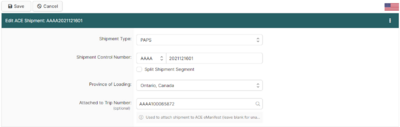
The Edit ACE Shipment Page is a page in BorderConnect ACE Manifest software where the user edits the main information for the shipment. The Edit ACE Shipment Page can be accessed from the ACE Shipment Details Page by clicking the Edit button in the top left, or from the ACE eManifest Details Page by clicking the Edit link for the shipment in the shipment section of the manifest.
- Save Button
- Used to save the data that has been entered on the page. Can only be used when the shipment control number has been filled in. Clicking on this button will update shipment with the data that has been entered, and return the user to the ACE Shipment Details Page.
- Cancel Button
- Cancels the attempt to edit the shipment. Clicking on this button will disregard any data entered on the page and return the user to the ACE Shipment Details Page.
- Clear Button
- Used to clear data from all fields on the page. Clicking on this button will make all fields blank.
- Shipment Type
- Used to indicate the type of Customs clearance for the shipment.
- Shipment Control Number
- This is a unique number to identify the shipment for CBP. Regardless of the Shipment Type a unique Shipment Control Number must be supplied. For PAPS shipments this will be the PAPS Number. The Shipment Control Number always begins with a SCAC, which can be selected using the drop down menu. This must be followed by at least 4 characters (numbers or letters) which can be entered in the text field.
- Province of Loading
- Used to indicate the province the goods were shipped from. Should match the province listed under the Shipper's address on the paperwork. The province of loading will default to the last one used on an ACE shipment, and can be changed using the drop down menu.
- Attached to Trip Number
- Used to indicate which manifest the shipment will be attached to. Will automatically be filled in if the shipment was started from manifest. Otherwise the manifest can be selected by typing the trip number in the text field and selecting it when it comes up. Please note the manifest being selected must already exist. This field can also be left blank to create an Unassociated Shipment.
