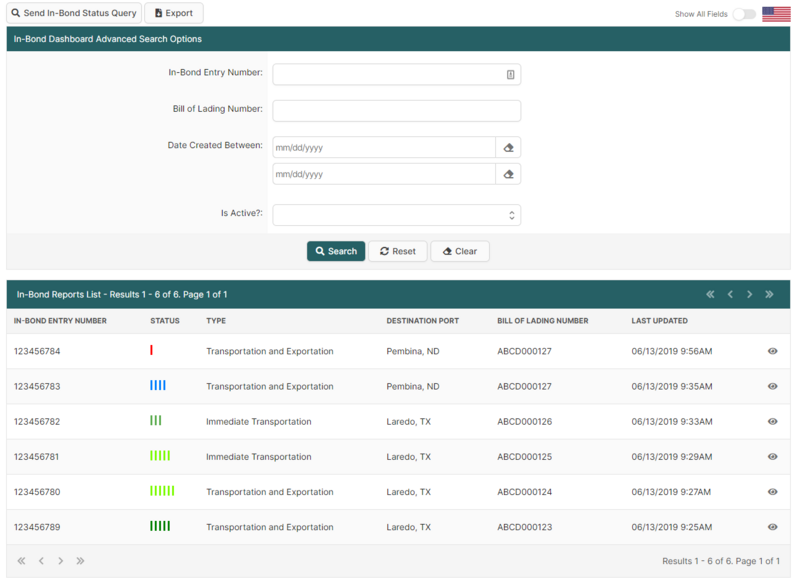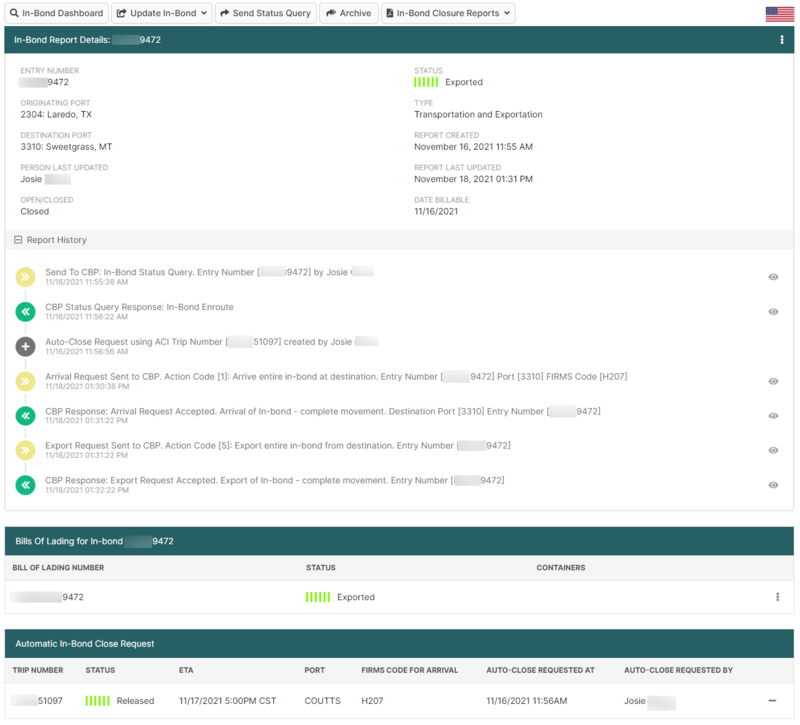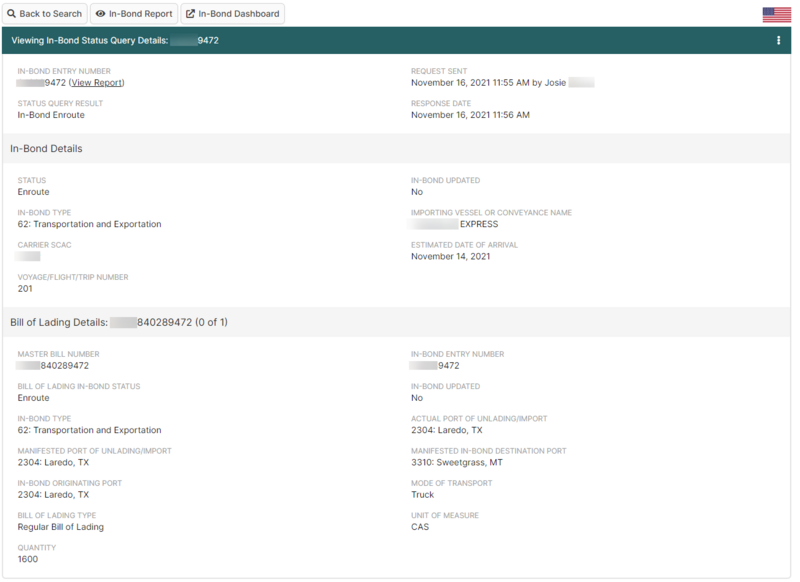In Bond Manager Dashboard (U.S. In-Bond Manager): Difference between revisions
(Created page with "{{#ev:youtube|-O8AXA9ms5c|960|center|How to Use BorderConnect's U.S. In-Bond Manager}} The '''In-Bond Dashboard''' is the main page of the U.S. In-Bond Manager. It can be accessed from the '''In-Bond Manager''' menu option by selecting '''In-Bond Dashboard'''. From this page, users have full visibility of all of their most recent in-bond shipments and also have easy access to all of the features of BorderConnect's U.S. In-Bond Manager. == In-Bond Dashboard Overview ==...") |
(No difference)
|
Revision as of 15:32, 31 May 2023
The In-Bond Dashboard is the main page of the U.S. In-Bond Manager. It can be accessed from the In-Bond Manager menu option by selecting In-Bond Dashboard. From this page, users have full visibility of all of their most recent in-bond shipments and also have easy access to all of the features of BorderConnect's U.S. In-Bond Manager.
In-Bond Dashboard Overview
The In-Bond Dashboard is divided into two main sections. The search options are at the top, and the search results are below.
Search Results
Below the search options section are the search results. This section displays a list of in-bond reports based on the search criteria used above.
An in-bond report is a summary of everything known about an in-bond on your account. It combines data from in-bond status queries and electronic reports you've sent to CBP, as well as updates from ACE eManifests on your account. Each in-bond report listed in the results section will show the in-bond entry number, the current known status of the in-bond, the in-bond type, the bill of lading number, and the date the report was last updated.
In order to view additional details of the in-bond report, you can click the View link on an individual report, or click anywhere else on the row. This will bring you to the in-bond report details page for that in-bond.
In-Bond Past Month Issues and Overview Section
The top of the U.S. In-Bond dashboard features a section where the user can easily see any warnings or alerts on U.S. in-bond shipments that require potential action that needs to be taken. Also an overview of the last month of usage.
Past Month Issues
The Past Month Issues highlight specific U.S. in-bond shipments that may require attention.
Unresolved WP Reject means that within the past month there are in-bond shipments that are in a rejected state from CBP. Most likely that an arrival or export request was rejected. Unresolved WP Rejects are usually the most important issues to view and potentially resolve as they may be related to in-bond shipments that could potentially be penalized by CBP.
Unresolved Warnings from ACE eManifest are warnings generated from ACE eManifests associated to in-bond shipments in the in-bond dashboard. Some common warnings include when an in-bond shipment is pending eligible general order and requires the in-bond to be arrived, or exported (if it's a Transportation and Exportation bond). It's important to follow up and close these in-bonds as soon as possible.
Stale In-Bonds are in-bond shipments that have been in CBP's system for more than two weeks and have yet to be followed up on. It's important to review these in-bonds as it's possible an arrival or export message may need to be sent to CBP to move the in-bond to the next step or to be concluded.
Past Month Overview
Open In-Bonds provides a list of in-bonds that have been opened but not yet arrived or exported within the last month.
Closed In-Bonds provides a list of in-bonds that have been concluded and are closed within the last month.
In-Bond Report Details
The In-Bond Report Details Page provides a summary of all known information for an in-bond. This page can be accessed by clicking 'view' on the right-hand side of the in-bond report from the results section of the In-Bond Dashboard. It also provides the easiest way to update or re-query an in-bond, as described in the best practices section below.
The in-bond report details page shows the current status, originating port, destination port, and type of the in-bond if these are known. Please note that sending a status query for the in-bond using the Send Status Query button will generally fill in these details if they are currently unknown.
Below these details, the Report History section will display a complete history of everything that has occurred concerning this in-bond on your account, including status queries, electronic reports such as in-bond arrival reports, and automatic updates from ACE eManifests on your account. Clicking on any of the items in the Report History section will bring you to a details page with more information about that particular event.
In-Bond Status Query Details
In-Bond Status Query Details Page provides full details on the results of a specific in-bond status query. This page can be accessed by clicking on the history item for a status query from the Report History Section in the In-Bond Report Details Page. i.e. by clicking on any history item that says "Send To CBP: In-Bond Status Query" or "CBP Status Query Response".
The in-bond status query details include some information not displayed in the in-bond report, including in-bond quantity, unit of measure, and the arrival and export date of the in-bond, if applicable.
In-Bond Dashboard Best Practices
Start With a Status Query
The in-bond dashboard shows reports summarizing all of the known information for your in-bond shipments. The dashboard integrates with ACE eManifest on your account, so that in-bond reports are automatically created and updated for in-bonds associated with an ACE eManifest. But for in-bonds that aren't part of an ACE eManifest on your account, the in-bond report must be created manually.
In order to do so, just use the Find New In-Bond button at the top left of the dashboard, just above the advanced search options. Type in your in-bond number, and click Send In-Bond Status Query to CBP. In about a minute CBP will respond, creating an in-bond report. It is recommended that you do this as soon as you're aware of the in-bond number, for example as soon as the customs broker advises you the in-bond is on file. Now, the in-bond will appear on your dashboard so that you can keep track of it throughout its lifecycle.
Filter Your Dashboard View by Open In-Bonds
By default, the dashboard will show you all in-bond reports on your account that were created within the last month. While this overview is useful, it can also make it difficult to see the in-bonds that need attention if your account has high volume. For this reason, the dashboard has several buttons that can help you focus in on specific groups of in-bonds. The Recent Open Bonds button allows you to view only those in-bonds that are not yet closed, so that you can work towards making sure they get properly reported and closed out.
Please note that you can also use the Advanced Search Options section to further narrow or expand the in-bonds that appear.
Use In-Bond Reports to Update or Re-Query In-Bonds
While it's possible to arrive, export, or divert an in-bond by choosing those options under WP Send Requests, it's generally easier to do so from the in-bond report details page. You can access the details page of an in-bond report by clicking the View link on that report from the In-Bond Reports List on the dashboard.
Once inside the report, you can use the Update In-Bond button to choose which kind of electronic report you want to send. While this does bring you to the same form that you would use under WP Send Requests, several of the fields will be filed in for your convenience.
For situations where you may need to send another In-Bond Status Query to check if an in-bond has been updated, you can also use the Send Status Query button from the in-bond report details page.
Automatically Close In-Bonds When Your Truck Arrives In Canada
For users who also have use BorderConnect's ACI eManifest program, it's possible to have the arrival and export of your in-bonds automatically reported when your truck arrives in Canada.
In order to set this up, the in-bonds in question must be moving to Canada on an ACI eManifest that's been created in the same account as your U.S. In-Bond Manager. Here are the steps:
- 1. As above, start with a status query. You will need to in-bond report in order to set up the automatic close.
- 2. Make sure the ACI eManifest is on file.
- 3. From the in-bond report details page, use the button Auto-Close In-Bond by ACI Trip. This button will only appear if the in-bond is not yet arrived, and has a destination port that is along the Canadian border.
- 4. Select the ACI Trip that the in-bond is loaded on.
- 5. Select the FIRMS code for the CBP port of exit. Pressing space in the FIRMS code field will show all the FIRMS codes associated to your destination port, with the FIRMS codes for the port of exit being the top options.
- 6. Click Save. Your in-bond will now be automatically reported as arrived and exported as soon as the ACI Trip is arrived in Canada. A green circle will appear next to the in-bond number on the dashboard to indicate that this in-bond has an automatic close request on file for it.
Electronically Report In-Bond Arrival and Export In One Step
For in-bonds of type Transportation and Exportation (aka T&E or type 62), both arrival and export must be reported in order for them to be properly closed. (See one exception to this below.)
While arrival and export are often two separate events, there are many cases where they occur simultaneously, and so can be reported at the same time. For example, when the in-bond shipment has crosssed into Canada, or when it has been delivered to a place where export is reasonably assured such as a seaport, airport or rail location and under the control of the exporting carrier.
In these situations, you send both the arrival and export report to CBP in a single step. All you need to do is fill out the in-bond arrival message form as normal, but instead of using the Send button, move your mouse over the green Send In-Bond Arrival Message to CBP link at the bottom of the form. When the options appear, click on the option to send the arrival message and automatically send the export. As long as your arrival message gets accepted, this will option will send the export report to CBP without you having to send it separately. Obviously this option should not be used unless it's appropriate to report the export of your in-bond.
Check For Subsequent In-Bonds
It is common practice for in-bonds destined to Mexico to be done using type Transportation and Exportation (aka T&E or type 62). In this scenario, one carrier transports the goods to the Mexican border, and another carrier transports the goods into Mexico.
Even though a T&E normally requires both an arrival and export message to be closed, most commonly in this scenario the T&E is closed when a subsequent in-bond is filed to cover the rest of the move into Mexico. The filing of the subsequent in-bond transfers liability from the original in-bond to the new one. Unfortunately, even though the in-bond is now considered closed, a regular In-Bond Status Query will still show it as being Arrived, which for a T&E means it is still open.
In order to check if a subsequent in-bond has been filed, you can use the Check For Subsequent In-Bond button from the in-bond report details page. This button will only appear when your in-bond is a T&E and is in Arrived status. This will send a bill of lading based status query to attempt to discover if a subsequent in-bond has been filed. If a subsequent in-bond is detected, this will update the in-bond report status to Concluded, so that you know that the in-bond was successfully closed.
Please note that although it is common practice for in-bonds destined to Mexico to be done as a T&E, CBP highly recommends that carriers insist that they are instead done as type Immediate Transportation. (aka IT or type 61). A carrier accepting a T&E in-bond destined to Mexico is liable to ensure that export from the U.S. takes place, and in the case the export does not take place for any reason, the original carrier would be penalized.