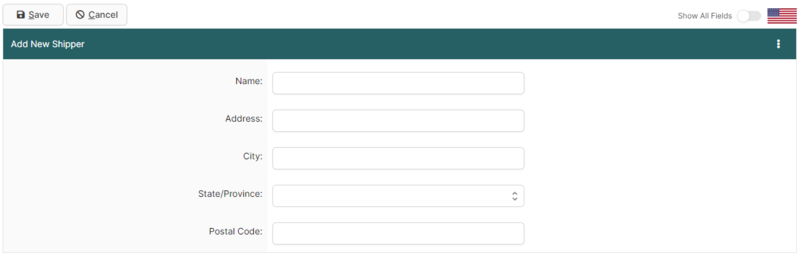QP Shippers and Consignees Search Page (U.S. In-Bond Manager)
| This article is part of the BorderConnect Software User Guide |
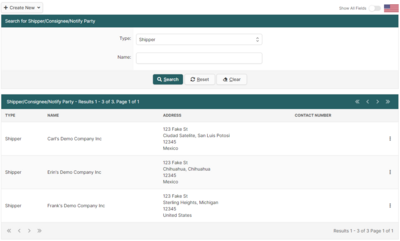
The Search for QP Shipper/Consignee/Notify Party Page is a page in BorderConnect U.S. In-Bond Manager that allows the user to manage QP Shippers, Consignees, and Notify Parties used when entering QP in-bonds in the U.S. In-Bond Manager. It's commonly used to create and manage QP shippers, consignees and notify parties. It can be accessed under the U.S. In-Bonds menu by clicking 'QP Shippers & Consignees'.
- Create New Button
- Used to add a new Shipper, Consignee, or Notify Party. Although normally this is done automatically while entering an QP in-bond, which is generally more efficient. Moving the mouse over this button will display the choice between creating a Shipper, Consignee, or Notify Party. Clicking on one of these options will bring the user to a separate page (shown below) where the name and address can be entered. Once entered, clicking 'Save' will add the Profile and return the user to the Search for QP Shipper/Consignee/Notify Party Search Page.
- Search By Button
- Used to select which type of Profile to search for. By default the search will display only Shippers. Moving the mouse over this button will display the choice between Shippers, Consignees, or Notify Parties.
Search Section
This section of the page allows the user to search for Shippers, Consignees, and Notify Parties by Name, Enabling Show All Fields on the top right will reveal additional search options, such as searching by Address, City, State/Province, Country and Postal Code. By default it will display all Shippers.
- Search Button
- Used to search using search options listed above. Once the desired search options have been entered, clicking on this button will search for matching results and display them in the Results Section below.
- Reset Button
- Used to reset the search options to the default setting. Clicking on this button will set the Type to Shipper and clear all other search options to display all Shippers.
- Clear Button
- Used to clear all search options. Clicking on this button will set all search options to blank so the user can enter new search options instead.
Results Section
This section of the page displays the search results generated by the search options in the Search Section. Each result will include an 'Edit' and 'Delete' link on the right-side of the result where the three-dot tooltip button is. If more than one page of results is displayed, the arrow icons can be used to view the other pages.
- Edit
- Used to edit a Shipper, Consignee, or Notify Party. Clicking on this button link will bring the user to a separate page where the changes can be made. Clicking 'Save' from there will update the Profile and return the user to the Search QP Shipper/Consignee/Notify Party Page.
- Delete
- Used to delete a Shipper, Consignee, or Notify Party. Clicking on this link will remove the Profile from the system.