ACE Manifest Search Page (ACE Manifest)
| This article is part of the BorderConnect Software User Guide |
The ACE Manifest Search Page is a page in BorderConnect ACE Manifest where the user can look up an ACE Manifest or group of manifests for the purpose of tracking or to make changes. There are many search options available. By default the search will display manifests for the last week so that only the most current manifests are displayed. The ACE eManifest Search Page can be accessed under the ACE eManifests menu by clicking on 'Search ACE eManifests'. It will also be brought up when the user clicks on 'ACE eManifests' on the top menu bar.
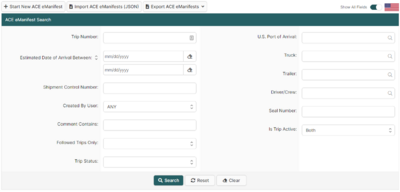
- Start New ACE eManifest Button
- Used to begin a new manifest. Clicking on this button will bring the user to the Start New ACE Manifest Page.
ACE Manifest Search Section
This section of the page allows the user to search for manifests using a number of different options. By default it will display manifests with a Date Created Between one week ago and the present day. By altering the search options though the user can search any manifest ever created on the system, filtering by whatever criteria desired. e.g. the user could search for all manifests for a particular driver last month, or all manifests ever to cross at the port of Detroit, etc. Another common use is to simply search for an individual manifest by Trip Number.
- Search Button
- Used to search for manifests. Once the desired search options have been entered, clicking on this button will search for matching results and display them in the ACE eManifests Results Section below.
- Reset Button
- Used to reset the search options to the default setting. Clicking on this button will set the Date Created Between back to one week ago and the present day, and will clear all other search options. The manifests created within the last week will then be displayed in the ACE eManifests Results Section below.
- Clear Button
- Used to clear all search options. Clicking on this button will set all search options to blank so the user can enter new search options instead.
ACE eManifests Results Section
This section of the page displays the search results generated by the search options in the ACE eManifest Search Section. Each manifest matching the search will be listed with important details including the Trip Number, Current Status, and attached Shipments. It will also include a 'View' link to allow the user to bring up that manifest's ACE eManifest Details Page to see further information or to make changes. If more than one page of results is displayed, the arrow icons can be used to view the other pages.