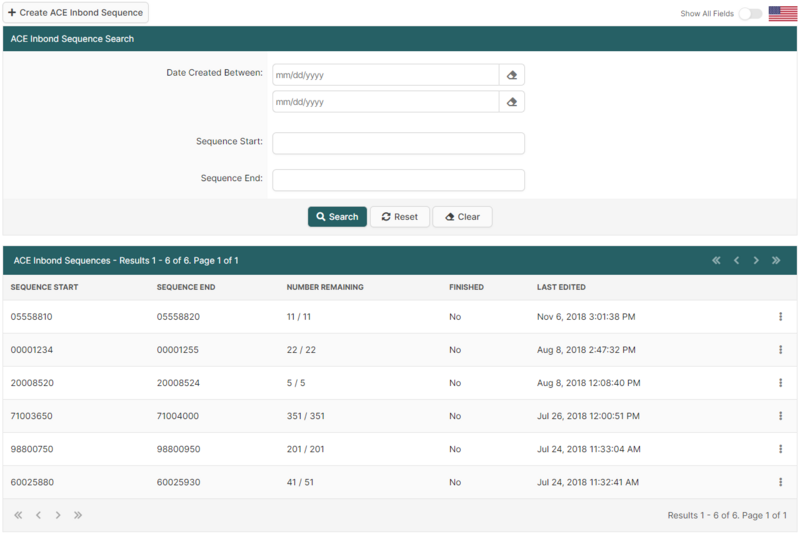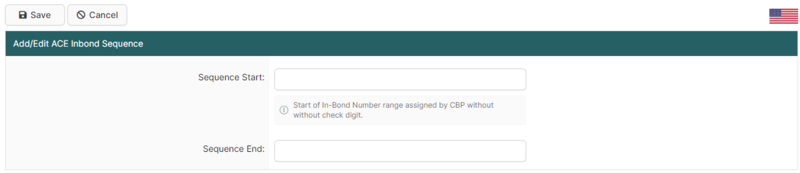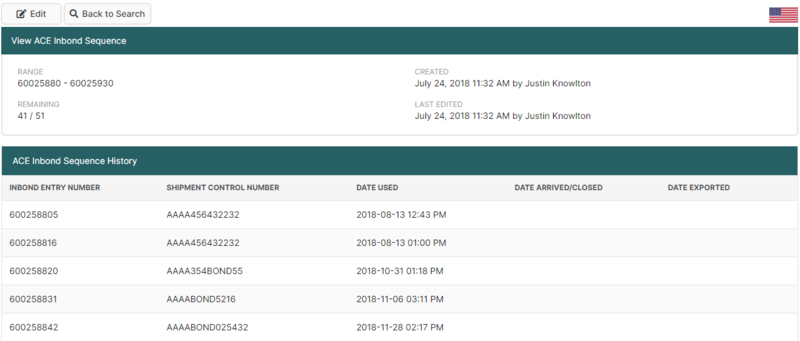ACE In Bond Sequences (ACE Manifest / U.S. In-Bond Manager)
| This article is part of the BorderConnect U.S. In-Bond Manager Guide, the BorderConnect ACE Manifest Guide and the BorderConnect Software User Guide |
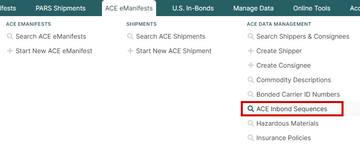
The ACE In-Bond Sequence Search Page is where the user can create and manage sequences of In-Bond entry numbers assigned to them from CBP and entered into BorderConnect ACE Manifest software or U.S. In-Bond Manager. There are many search options available. By default, the search will display in-bond sequences chronologically. The most recent at the top.
BorderConnect's ACE In Bond Sequences feature is designed to automate some of the record-keeping of carriers who file their own bonds in ACE eManifests or file QP In-Bonds using BorderConnect U.S. In-Bond Manager. Using this feature will allow you to automatically:
- Generate the In Bond Entry Number check digit.
- Assign the next Entry Number in the sequence to each bond you create.
- Keep track of which Entry Number was used when, and with which Shipment Control Number.
- Generate a spreadsheet report detailing the usage of each Entry Number in the sequence.
The ACE In-Bond Sequences/In-Bond Sequences page can be accessed from the ACE eManifests menu option, the Manage Data menu option or from the U.S. In-Bonds menu option and selecting 'In-Bond Sequences'.
ACE Inbond Sequence Search Section
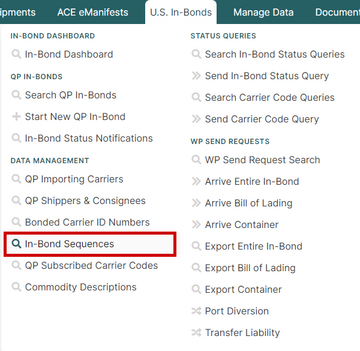
This section allows the user to search for In-Bond sequences entered into BorderConnect previously. It is also the page where the user can search by specific In-Bond entry numbers, or search by shipment control number to determine where specific In-Bond numbers were used. By default it will display In-Bond sequences in a chronological sequence, starting with the most recent sequence at the top. By altering the search options the user can search any In-Bond sequence ever created in the system, filtering by whatever criteria desired.
- Create New ACE Inbond Sequence
- Used to create a new sequence of In-Bond entry numbers. Clicking on this button will bring the user to the Add ACE Inbond Sequence Page.
- Search Button
- Used to search for In-Bond sequences. Once the desired search options have been entered, clicking on this button will search for matching results and display them in the ACE Inbond Sequences Results section below.
- Reset Button
- Used to reset the search options to the default setting. Clicking on this button will set the Date Created Between back to the default value, and will revert all other search options. The In-Bond sequences created within the last week will then be displayed in the ACE Inbond Sequences Results Section below.
- Clear Button
- Used to clear all search options. Clicking on this button will set all search options to blank so the user can enter new search options instead.
Add ACE Inbond Sequence
This page allows the user to create a new sequence of In-Bond entry numbers assigned to them by CBP into BorderConnect.
- Sequence Start
- Start of In-Bond number range assigned by CBP without check digit.
- Sequence End
- The final In-Bond number of the sequence assigned by CBP without the check digit.
View/Edit ACE Inbond Sequence
This page allows the user to edit the information of a sequence already entered into BorderConnect. If a mistake has been made with the sequence, the user can change the information such as the sequence start, or the sequence end. Below in the ACE Inbond Sequence History section, the user can see details on the usage of any In Bond Entry Numbers that have been used (including the final check digit) in the system since the Sequence was created.