Add Passenger Page (ACE and ACI eManifest)
Appearance
| This article is part of the BorderConnect Software User Guide |
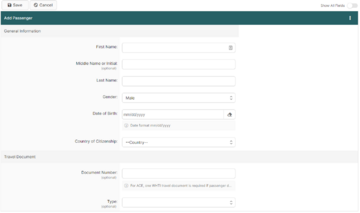
The Add Passenger Page is a page in BorderConnect eManifest software where the user enters the information to create a new Passenger Profile. It can be accessed in the following ways:
- From the Manage Data menu by clicking 'Create Passenger'.
- From the Passenger Search Page by clicking the 'Create Passenger' button.
- From the Add Passenger for ACE eManifest Page by clicking the 'Create New Passenger' button.
- Save Button
- Saves currently entered information to a new Passenger Profile. Can only be used if all required fields have been filled out. Clicking on this button will create the Passenger Profile and bring the user to the Passenger Details Page.
- Cancel Button
- Cancels the attempt to create a new Passenger Profile. Clicking on this button will disregard all entered data and bring the user to the Passenger Search Page.
- Clear Button
- Clears all fields on the page so that the user may enter other data instead.
Add Passenger Section
In this section of the page the user can enter the basic Passenger Profile information. Please refer to the legend at the bottom of the page for guidance on which fields are required.
- First Name
- Passenger's first name.
- Middle Name or Initial
- Passenger's middle name or initial. This field is optional.
- Last Name
- Passenger's last name.
- Gender
- Passenger's gender. Can be selected using the drop down menu.
- Date of Birth
- Passenger's date of birth. Can be entered in the text field in the format mm/dd/yyyy or using the calendar tool.
- Country of Citizenship
- Passenger's citizenship. Can be selected using the drop down menu. If the passenger is a dual citizen it is recommend to enter the citizenship that matches the documentation that will be presented at the border.
