Edit ACE Manifest Page (ACE Manifest)
Appearance
| This article is part of the BorderConnect Software User Guide |
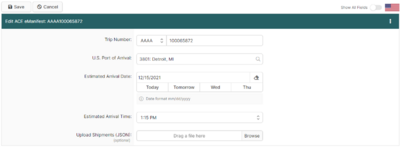
The Edit ACE Manifest Page is a page in BorderConnect ACE Manifest software where the user edits the main details of an existing manifest. The Edit ACE Manifest Page can be accessed from the ACE Manifest Details Page by clicking the Edit button in the top left corner.
- Save Button
- Used to save the data that has been entered on the page. Can only be used when all of the required fields have been completed. Clicking on this button will update the new with the data that has been entered, and bring the user to the ACE Manifest Details Page.
- Cancel Button
- Cancels the attempt to edit the manifest. Clicking on this button will disregard any data entered on the page and return the user to the ACE Manifest Details Page.
- Clear Button
- Used to clear data from all fields on the page. Clicking on this button will make all fields blank.
- Trip Number
- This is a unique number to identify the manifest for CBP. The trip number always begins with a SCAC, which can be selected using the drop down menu. This must be followed by 4 to 21 characters (numbers or letters) which can be entered in the text field. The trip number must be unique. Recommended strategies for making unique trip numbers would be to use an internal load number, the date, or to start at 0001 and count up.
- U.S. Port of Arrival
- This is where the driver will be entering the United States. By typing either the city name or the port code, it should come up to be selected. In most cases is also possible to type the name of the city on the Canadian side of the border to bring up the corresponding U.S. Port of Arrival.
- Estimated Arrival Date
- Used to indicate the date the driver is expected to arrive at the U.S. border. It will default to the current date. To set another date the user can either enter it in the text field using the format mm/dd/yyyy or use the calendar tool by clicking on the calendar icon. The currently entered date can also be cleared by clicking on the eraser icon.
- Estimated Arrival Time
- Used to indicate the time of day the driver is expected to arrive at the U.S. border. It will default to the current time plus two hours. To set it to a different time the drop down menus can be used to set hours, minutes, and am/pm.
