In-Bond Dashboard (U.S. In-Bond Manager)
| This article is part of the BorderConnect Software User Guide |
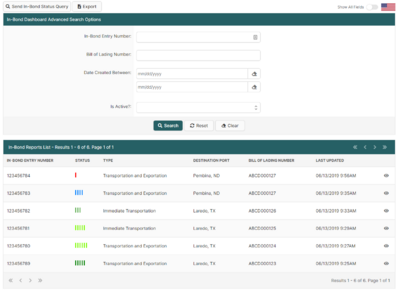
The U.S. In-Bonds Dashboard is a page in BorderConnect U.S. In-Bond Manager where the user can view all U.S. in-bonds in BorderConnect. It can be accessed from the U.S. In-Bonds menu option by selecting 'In-Bond Dashboard'. From this page, users have full visibility of all of their most recent in-bond shipments and also have easy access to all of the features of BorderConnect's U.S. In-Bond Manager. For a more in-depth guide on the U.S. In-Bond Dashboard visit the In-Bond Manager Dashboard Guide
The In-Bond Dashboard is divided into two main sections. The search options are at the top, and the search results are below.
Below the search options section are the search results. This section displays a list of in-bond reports based on the search criteria used above.
An in-bond report is a summary of everything known about an in-bond on your account. It combines data from in-bond status queries and electronic reports you've sent to CBP, as well as updates from ACE eManifests on your account. Each in-bond report listed in the results section will show the in-bond entry number, the current known status of the in-bond, the in-bond type, the bill of lading number, and the date the report was last updated.
In order to view additional details of the in-bond report, you can click the View link on an individual report, or click anywhere else on the row. This will bring you to the in-bond report details page for that in-bond.
- Send In-Bond Status Query
- Button at the top left of the dashboard, just above the advanced search options. Type in your in-bond number, and click Send In-Bond Status Query to CBP. In about a minute CBP will respond, creating an in-bond report. It is recommended that you do this as soon as you're aware of the in-bond number, for example as soon as the customs broker advises you the in-bond is on file. Now, the in-bond will appear on your dashboard so that you can keep track of it throughout its lifecycle.
- Export Button
- Clicking this button will automatically download a .csv file with all the search criteria's information into a file.
- Search Button
- Clicking this button will search for in-bonds based on the search criteria provided in the search fields.
- Reset Button
- Clicking this button will reset the search criteria to the default settings and reset the default Date Created Between dates to the last 30 days.
- Clear Button
- Used to clear data from all fields on the page. Clicking on this button will make all fields blank.
