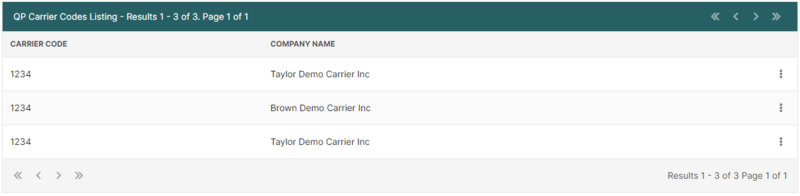QP Subscribed Carrier Codes Page (U.S. In-Bond Manager)
| This article is part of the BorderConnect Software User Guide |
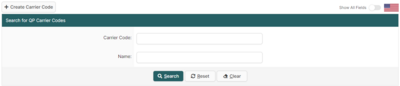
The Search For QP Carrier Codes Page is a page in BorderConnect U.S. In-Bond Manager where the user can view all QP carrier codes entered into BorderConnect. It can be accessed from the In-Bond Manager menu option by selecting 'QP Subscribed Carrier Codes'. From this page, users have full visibility to create and manage all QP carrier codes for QP in-bond shipments. For a more in-depth guide on creating and submitting QP In-Bonds to CBP visit the Creating and Submitting a New QP In-Bond guide.
QP Carrier Codes Search Options
This section of the page allows the user to search for QP carrier codes by Carrier Code/SCAC or Name of the carrier.
- Search Button
- Used to search for QP carrier codes. Once the desired search options have been entered, clicking on this button will search for matching results and display them in the QP carrier codes listing below.
- Reset Button
- Used to reset the search options to the default setting.
- Clear Button
- Used to clear all search options. Clicking on this button will set all search options to blank so the user can enter new search options instead.
QP Carrier Codes Listing Section
This section of the page displays the search results generated by the search options in the Search Section. Each result will include an 'Edit' and 'Delete' link on the right-side of the result where the three-dot tooltip button is. If more than one page of results is displayed, the arrow icons can be used to view the other pages.
- Edit
- Used to edit a QP Carrier Code. Clicking on this button link will bring the user to the Edit Carrier Code page. Clicking 'Save' from there will update the Profile and return the user to the Search QP Carrier Codes Page.
- Delete
- Used to delete a QP Carrier Code from the system. Clicking on this link will delete the carrier code from BorderConnect.