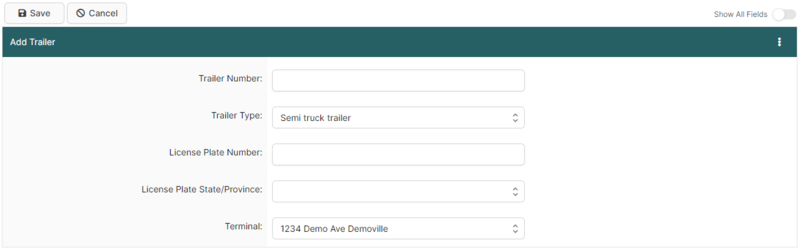Add Trailer Page (ACE and ACI eManifest): Difference between revisions
Appearance
Created page with "{{note|This article is part of the BorderConnect Software User Guide|info}} {{#ev:youtube|N9v74licojA|960|center|How to create a trailer in BorderConnect.}} 360px|thumb|right|Viewing the '''Add Trailer''' pageThe '''Add Trailer Page''' is a page in [https://borderconnect.com BorderConnect eManifest software] where the user enters the information to create a new Trailer Profile. It can be accesse..." |
No edit summary |
||
| Line 3: | Line 3: | ||
{{#ev:youtube|N9v74licojA|960|center|How to create a trailer in BorderConnect.}} | {{#ev:youtube|N9v74licojA|960|center|How to create a trailer in BorderConnect.}} | ||
[[File:createTrailerManageData.jpg|360px|thumb|right| | [[File:createTrailerManageData.jpg|360px|thumb|right|Selecting '''Create Trailer''' from the Manage Data menu]]The '''Add Trailer Page''' is a page in [https://borderconnect.com BorderConnect eManifest software] where the user enters the information to create a new Trailer Profile. It can be accessed in the following ways: | ||
*From the Manage Data menu by clicking 'Create Trailer'. | *From the Manage Data menu by clicking 'Create Trailer'. | ||
*From the [[Trailer_Search_Page_(ACE_and_ACI_eManifest)|Trailer Search Page]] by clicking the 'Create Trailer' button. | *From the [[Trailer_Search_Page_(ACE_and_ACI_eManifest)|Trailer Search Page]] by clicking the 'Create Trailer' button. | ||
Latest revision as of 10:38, 2 June 2023
| This article is part of the BorderConnect Software User Guide |
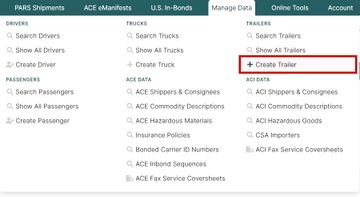
The Add Trailer Page is a page in BorderConnect eManifest software where the user enters the information to create a new Trailer Profile. It can be accessed in the following ways:
- From the Manage Data menu by clicking 'Create Trailer'.
- From the Trailer Search Page by clicking the 'Create Trailer' button.
- From the Trailer Details for ACE Manifest Page by clicking the 'Create New Trailer' button.
- Save Button
- Saves currently entered information to a new Trailer Profile. Can only be used if all required fields have been filled out. Clicking on this button will create the Trailer Profile and bring the user to the Trailer Details Page.
- Cancel Button
- Cancels the attempt to create a new Trailer Profile. Clicking on this button will disregard all entered data and bring the user to the Trailer Search Page.
- Clear Button
- Clears all fields on the page so that the user may enter other data instead.
Add Trailer Section
In this section of the page the user can enter the basic Trailer Profile information. Please refer to the legend at the bottom of the page for guidance on which fields are required.
- Trailer Number
- Unit number used to identify the trailer.
- Trailer Type
- Type of the trailer. Can be selected from the list using the drop down menu. If none of the listed types apply it is recommended to choose 'Other'.
- ACE Id
- The ACE ID associated with the trailer.
- License Plate Number
- The license plate number for the truck. Only letters or numbers may be entered.
- License Plate State/Province
- The state or province of the license plate. Can be selected from the list using the drop down menu.