Add/Edit Commodity for ACI Shipment Page (ACI eManifest)
| This article is part of the BorderConnect Software User Guide |
The Add/Edit Commodity for ACI Shipment Page is a page in BorderConnect ACI eManifest software where the user enters or modifies the commodity information for an ACI Shipment. It can only be accessed from the ACI Shipment Details Page by clicking either the 'Create Commodity' button or the 'Edit' link of an existing commodity. Please note the legend located at the bottom of the page, as it can be used to determine which fields are required to be filled out.
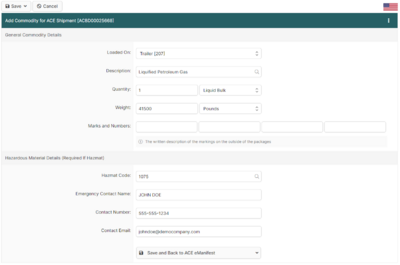
- Save Button
- Used to save the entered commodity information to the shipment. Can only be used when all of the required fields have been completed. Clicking the button will save the commodity information to the shipment and return the user to the ACI Shipment Details Page.
- Delete Button
- Only appears when editing an existing commodity. Clicking on this button will remove the commodity from the shipment and return the user to the ACI Shipment Details Page.
- Cancel Button
- Used to cancel entering or editing commodity information. Clicking on this button will disregard any entered or changed commodity information and return the user to the ACI Shipment Details Page.
- Description
- Used to provide a description of the goods that make up the shipment. The description must be plain language and sufficient to identify the cargo for customs purposes. The description can be between 1 and 300 characters and cannot contain special characters such as ', :, + or !. When the user begins typing the description in the field, the system will check to see if it matches a previously entered ACI Commodity Description. If so it will come up to be selected, which will automatically set the package type and weight unit used previously. Otherwise the description will be recorded for the next time. Please note that the user can also edit and delete stored ACI Commodity Descriptions on the ACI Commodity Description Search Page.
- Quantity
- Used to indicate the number and type of packages of the goods that make up the shipment. The number of packages can be entered in the text field, and must be a whole number between 1 and 9999999. The drop down menu is used to select the package type from the list. e.g. boxes, barrels
- Weight
- Used to indicate the gross weight of the goods that make up the shipment. The weight can be entered in the text field, and must be 1 to 9 digits. Decimal values are optionally allowed with up to 4 digit decimal precision. The drop down menu is used to select the weight unit from the list. e.g. pounds, kilograms
- Marks and Numbers
- Optional field. Used to indicate and marks and numbers that identify a shipment or parts of a shipment.
- Hazmat UN Code
- Required if the shipment contains hazardous materials. Used to indicate the UN Code for the hazardous materials. When the user begins typing the UN Code in the field, the system will check to see if it matches a previously entered UN Code. If so it will come up to be selected, which will automatically set the Contact Name, Contact Phone Number and Handling Instructions used previously. Otherwise these selections will be recorded for the next time. Please note that the user can also edit and delete stored ACI Hazardous Goods Profiles on the ACI Hazardous Goods Search Page.
- Hazmat Contact Name
- Required if the shipment contains hazardous materials. Used to indicate the contact name for the hazardous materials.
- Hazmat Contact Phone Number
- Required if the shipment contains hazardous materials. Used to indicate the contact number for the hazardous materials.
- Hazmat Handling Instructions
- Required if the shipment contains hazardous materials. Used to specify handling instructions for the hazardous materials. e.g. "handle with care" or "keep away from eyes"