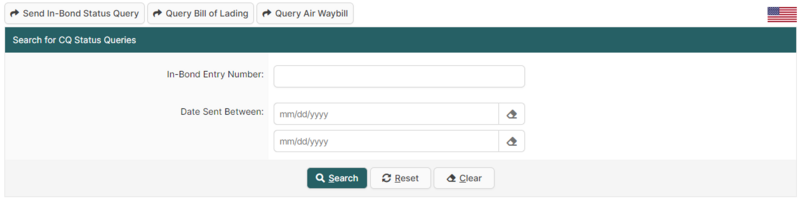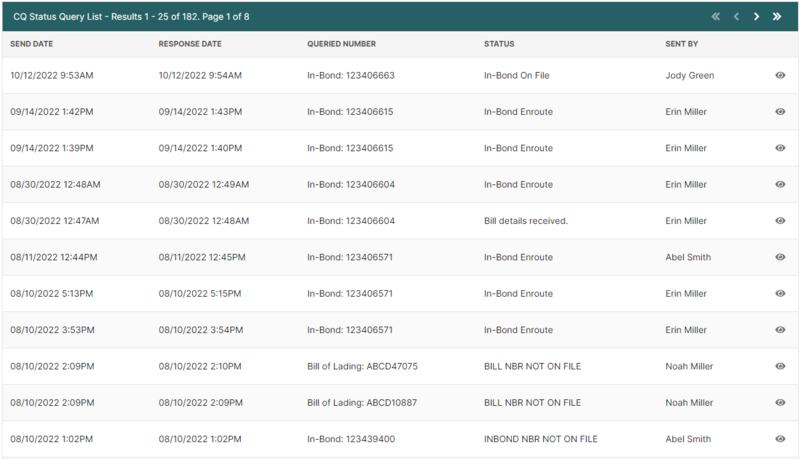Search In-Bond Status Queries Page (U.S. In-Bond Manager)
| This article is part of the BorderConnect Software User Guide |
The Search In-Bond Status Queries Page is a page in BorderConnect U.S. In-Bond Manager where the user can view the responses of all in-bond status queries transmitted from BorderConnect U.S. In-Bond Manager. It can be accessed from the In-Bond Manager menu option by selecting 'Search In-Bond Status Queries'. From this page, users have full visibility of all of their most recent in-bond status query responses. For a more in-depth guide on sending in-bond status queries to CBP visit the In-Bond Dashboard guide.
- Send In-Bond Status Query
- Button at the top left, just above the search options. Clicking this button will bring the user to the Send In-Bond Status Query Page where the user can type in your in-bond number, and click Send In-Bond Status Query to CBP. In about a minute CBP will respond, creating an in-bond report, or providing an updated status, depending on the lifecycle of the bond.
- Query Bill of Lading
- Used to send a new Bill of Lading based status query for an in-bond shipment, where the user can type in the Bill of Lading Number, and click Send In-Bond Status Query to CBP. In about a minute CBP will respond, creating an in-bond report, or providing an updated status, depending on the lifecycle of the bill of lading.
- Query Air Waybill
- Used to send a new Air Waybill based status query for an in-bond shipment, where the user can type in the Air Waybill Number, and optionally a House Air Waybill Number and click Send In-Bond Status Query to CBP. In about a minute CBP will respond, creating an in-bond report, or providing an updated status, depending on the lifecycle of the Air Waybill.
Search In-Bond Status Query Section
This section of the page allows the user to search for in-bond status queries using an in-bond entry number or by specific dates the status query was sent. By default it will display in-bond status queries with a Date Sent Between one week ago and the present day. By altering the search options though the user can search any in-bond status query ever created on the system, filtering by whatever criteria desired. e.g. the user could search for all in-bond status queries for a particular in-bond last month, or all in-bond status query results ever created in BorderConnect. Another common use is to simply search for an individual in-bond to gather all status query results for the in-bond's entire lifecycle.
- Search Button
- Used to search for an in-bond status query. Once the desired search options have been entered, clicking on this button will search for matching results and display them in the CQ Status Query List Section below.
- Reset Button
- Used to reset the search options to the default setting. Clicking on this button will set the Date Sent Between back to one week ago and the present day, and will clear all other search options. The in-bond status query results created within the last week will then be displayed in the CQ Status Query List Section below.
- Clear Button
- Used to clear all search options. Clicking on this button will set all search options to blank so the user can enter new search options instead.
In-Bond Status Query List Section
This section of the page displays the search results generated by the search options in the Search for CQ Status Queries Section. Each in-bond status query result will be listed with important details including the Send Date, Response Date. Queries Number, Status, and who the status query was sent by. It will also include a 'View' link to allow the user to bring up the In-Bond Status Query Details Page to see more detailed information on this particular in-bond status query. If more than one page of results is displayed, the arrow icons can be used to view the other pages.