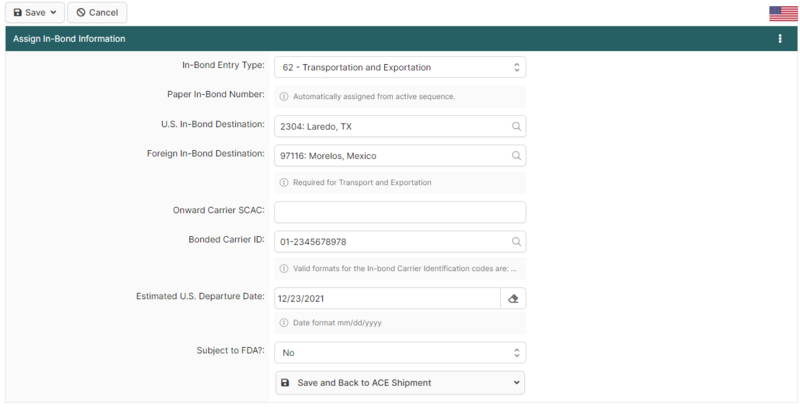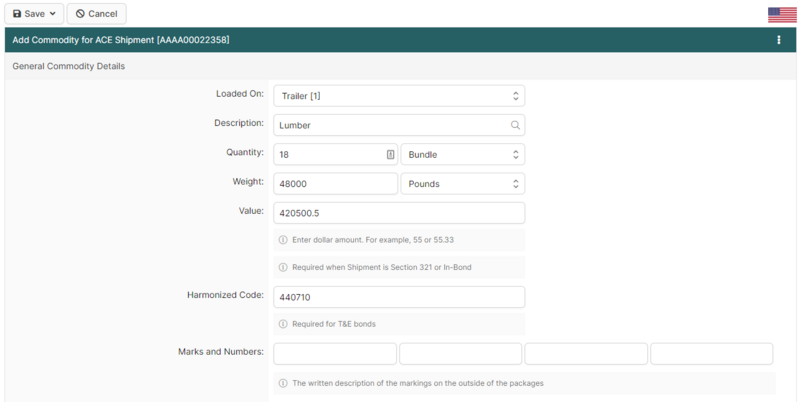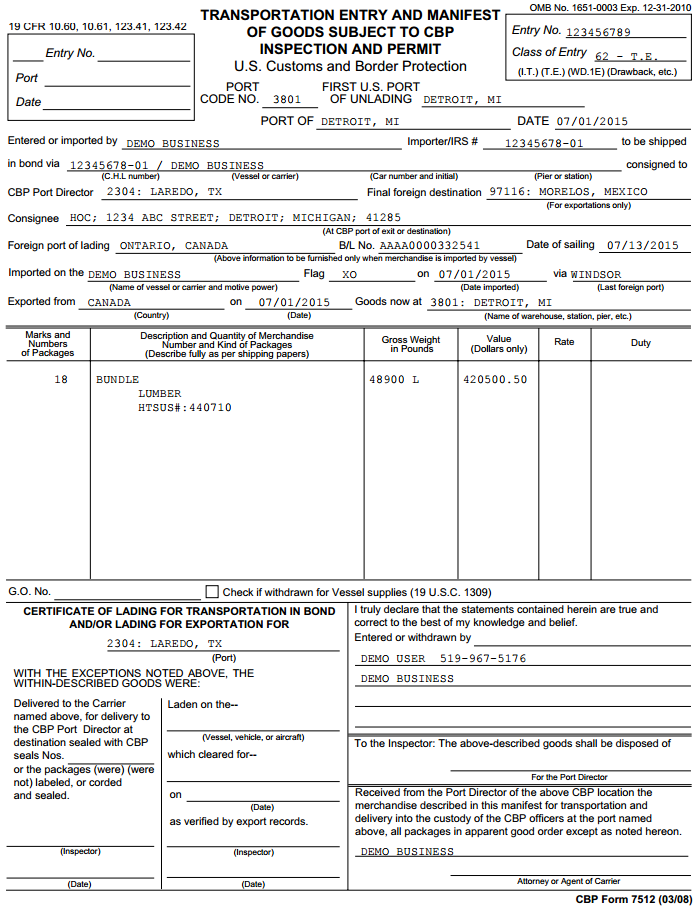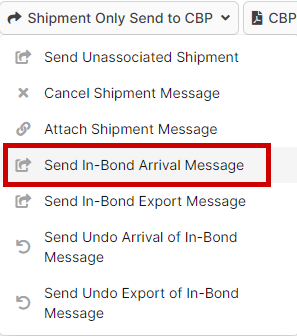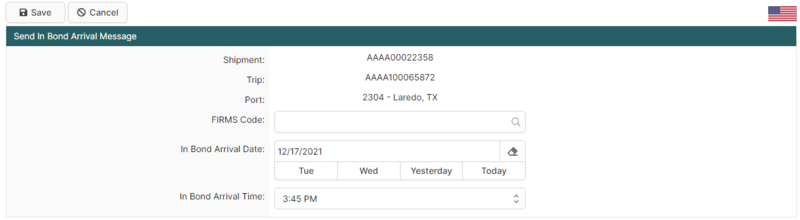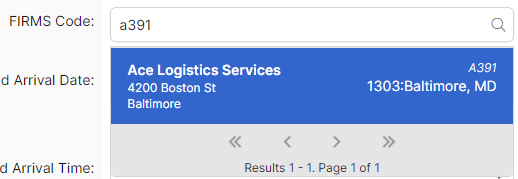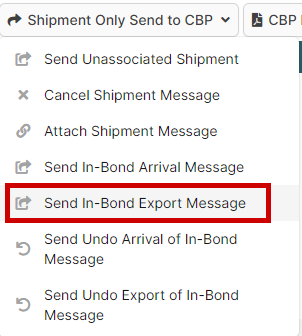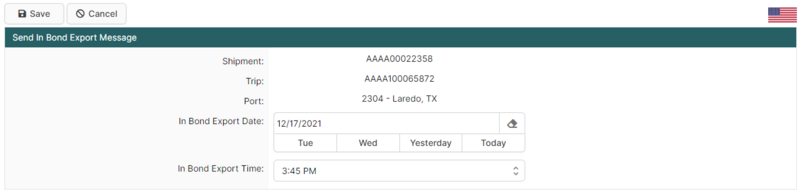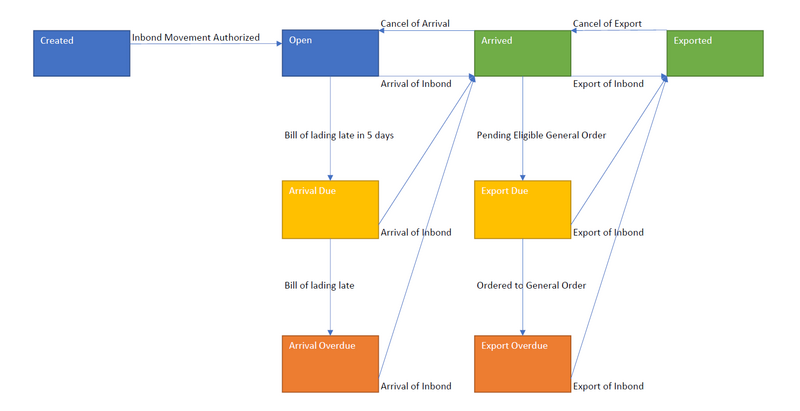ACE In Bond (CBP Shipment Type)
| This article is part of the BorderConnect Shipment Type Guide and the BorderConnect ACE Manifest Guide |
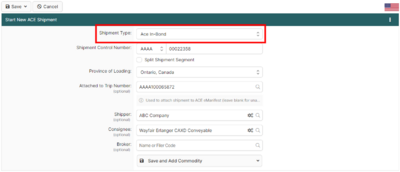
This guide offers instructions on creating your own bonds in ACE using BorderConnect ACE Manifest software. It assumes that you have an active ACE Manifest software subscription with BorderConnect. If you are not presently set up with an account, please contact BorderConnect to get you set up. In order to be eligible to transport freight in bond into the U.S., you must also be a bonded carrier. For more information on becoming a bonded carrier please see the application form and instructions from CBP here.
Normally when moving goods in bond into the U.S., the bond information is submitted to CBP by a customs broker through the Automated Broker Interface. This is known as a QP in-bond. But under ACE eManifest, you have the option to submit the bond information yourself by supplying some extra information as part of your manifest. This is known as an ACE in-bond.
If you do elect to create your own bonds, you must take into consideration factors such as whether your customer requires you to go through their broker for bonds, or if a broker has already filed a bond for your shipment. It's important to make sure that no other party is filing a bond for the same shipment.
New CBP In-Bond Requirements
On July 29th, 2019 CBP will be making changes to the in-bond process. See the CBP announcement here.[1][2]
- Notable Changes To The In-Bond Process
- 1. Electronic reporting of in-bond arrival and export is mandatory. CBP will no longer accept a paper 7512 copy of the in-bond to perform arrival and export functionality. Electronic reporting must be conducted through a CBP approved EDI system.
- 2. In-bond arrival or export must be reported within 2 business days of the event.
- 3. In-bond diversions must also be requested electronically rather than making the request to the CBP port.
- 4. A FIRMS code is now required in order to report the arrival of the in-bond.
- 5. Carriers have a standard 30 day maximum transit time for all modes of transport except pipeline and barge traffic.
- 6. Elimination of the paper 7512 document. (But as there are numerous exceptions to this rule, it is recommended that a paper 7512 still be produced and used as in the past in case it is required.)
Getting Started
The first thing you'll want to do is obtain in-bond entry numbers, which are unique numbers provided by CBP that must be assigned to each bond. To obtain in-bond entry numbers, you can contact BorderConnect consulting or you will need to contact the CBP port that you usually cross at and ask for the in-bond desk. CBP port contact numbers can be found here. You will be issued a range of in-bond numbers, along with instructions.
Once you have been issued the in-bond entry numbers, it is highly recommended to create your sequences in BorderConnect to track them.
Preparing Your In-Bond Shipment
You can being by starting your ACE eManifest as normal. When you reach the point where you begin your shipment, select "Ace In-Bond" for the Shipment Type. You will still be required to supply a unique Shipment Control Number.
Once you click Save, you will notice a section on the ACE Shipment Details Page that does not normally appear: the Inbond Information section. On the top right of that section, click the Assign In-bond Information button.
This will bring you to a separate page where most of the information for the in-bond request can be entered. Please note the legend will help indicate which fields are required in which circumstances.
- In-Bond Entry Type
- The type of in-bond movement that you are requesting. "Immediate Transportation" allows for delivery to a bonded location such as a warehouse or CBP-controlled port, and "Transportation and Exportation" (T & E) allows for goods moving through the United States destined for another country. Normally the In-Bond Entry Type is determined by the customer rather than the carrier. That being said, you will be responsible for the export of the goods from the United States if the the type is T & E, even if you won't be taking the goods out of the U.S. yourself.
The bond In-Bond Entry Type "Immediate Export" is not currently supported in BorderConnect.
- Paperless In-Bond Number
- Normally left blank. Not used by highway carriers.
- Paper In-Bond Number
- An in-bond entry number supplied by CBP. Should be 9 digits and only used once.
- U.S. In-Bond Destination
- The inland CBP port that the goods will be moving in bond to. This can't be the same as your port of arrival, it must be the "far side" U.S. destination of the bond. Typing the name of the U.S. city here will bring up the port to select.
- Foreign In-Bond Destination
- Should only be used if the In-Bond Entry Type is "Transporation and Exportation". Otherwise leave blank. This is where the goods will be shipped once they leave the United States. Typing the name of the foreign destination will bring it up to select.
- Onward Carrier SCAC
- Used to indicate the SCAC of another carrier taking responsibility for the movement. Normally left blank.
- Bonded Carrier IRS#
- Your IRS number that CBP has associated with your status as a bonded carrier. Once you have entered your IRS number, the system will remember it for next time so that you only need to begin typing it to bring it up. Please note that you can manage which IRS numbers are stored in the system under the Manage Data menu by selecting "ACE Bonded Carrier IRS Numbers".
- Estimated U.S. Departure Date
- Should only be used if the In-Bond Entry Type is "Transportation and Exportation". Otherwise leave blank. This is the date that the goods are expected to leave the United States.
- Subject to FDA
- Used to indicate if the goods require FDA prior notice.
Once you have completed the Inbond Information, click Save. You should be able to enter the shipper and consignee information as normal.
Next click on 'Create Commodity'. You'll notice some fields that don't normally appear on the commodity page.
For all types of bonds, you will be required to enter the dollar value (in USD) of the shipment. For bonds of type "Transportation and Exportation" you will also need to enter the Harmonized Code, which is the first 6 digits of the commodity's harmonized tariff schedule classification. The harmonized code should be entered in 6 digit format, without decimals. Please note that if you can't locate the harmonized code on your paperwork, it's highly recommended that you consult with your client or their broker as classification can be difficult and requires training. Country of origin is not a required field for any type of bond.
Once you've completed your commodity and hit Save, your bond is complete. Your bond will be created automatically in ACE when you submit your complete ACE eManifest.
If you or your customers require a printed copy of the bond, you can generate one from the ACE Shipment Details Page of your shipment using the "Print CBP Form 7512" button.
Sending your ACE In-Bond to CBP
Reporting In-Bond Arrival
When your bonded shipment first entered the US and was allowed to proceed, this began the In-Bond movement. The bond was opened. The below message in your eManifest history indicates a bond being opened when the shipment is cleared to proceed in bond at the Port of Entry.
- In-Bond Movement Authorized
In-bond Movement Authorized; bill of lading open: Shipment [AAAA6575589], Quantity [4320], Entry Number [123456789], Port [3801]
Once your bonded shipment has arrived at its final In-Bond destination in the US, you will need to report its arrival to CBP within 48 hours to close out or "cancel" the bond. Using BorderConnect, you can report the arrival electronically by bringing up the ACE Shipment Details Page for the in-bond shipment and selecting the option Send In-Bond Arrival Message under Shipment Only Send to CBP. You will be prompted to enter the FIRMS Code of the bonded warehouse and the date and time that the freight arrived. Within a minute or so you should receive a response indicated that the bond is now in arrived status.
In the ACE Shipment Details Page using the drop-down menu at the top Shipment Only Send to CBP.
The Send In-Bond Arrival Message page allows the user to enter the required details of the bond before transmitting the arrival message to CBP.
- FIRMS Code
- Used to search for the FIRMS Code of the destination. The user can search by the four character FIRMS (bonded warehouse) code, the name, or the address.
- As of August, 6th, 2018 FIRMS Codes are required when transmitting In Bond arrival messages to CBP. The feature works similarly to other fields in BorderConnect that use the quick-assign feature.
- In Bond Arrival Date
- Used to let CBP know which date the bonded shipment arrived at the warehouse location.
- In Bond Arrival Time
- Used to let CBP know at what time the bonded shipment arrived at the warehouse location.
- Sending In-Bond Arrival Message
In-Bond Arrival message for Shipment [AAAA6575589] Port [4320], Arrival Date [04/25/2017 09:00 PM] sent to CBP by Demo User
- CBP Response of In-Bond Arrival
Arrival of in-bond - bill of lading: Shipment [AAAA6575589], Quantity [4320], Entry Number [123456789]
For in-bond shipments of type "Immediate Transportation" this is all that's necessary to close the bond.
Exporting an In-Bond Shipment
For in-bond shipments of type "Transportation and Exportation" you may also need to report the export in the same way. First you'll need to make sure that the bond is already in arrived status, and of course you need to be sure that the export has already physically taken place. You can then report the export by selecting the option Send In-Bond Export Message.
Using the Shipment Only Send to CBP drop down, select Send In-Bond Export Message
- In Bond Export Date
- Used to let CBP know which date the bonded shipment left the US.
- In Bond Export Time
- Used to let CBP know at what time the bonded shipment left the US.
As above, you'll be prompted to enter the date and time, and should receive a message back to indicate that the bond is in exported status.
- Exporting a Transportation and Exportation Bond
Export of in-bond - bill of lading: Shipment [AAAA040329], Quantity [2040]
Once this message is received from CBP, this confirms that the bond is closed and the bonded shipment is en route to its foreign destination.
In-Bond Flowchart
The chart below provides a visual representation of how bonds work with U.S. Customs and Border Protection.