Creating and Maintaining Trailer Profiles (ACE and ACI eManifest)
| This article is part of the BorderConnect Software User Guide |
This guide offers instructions on creating and maintaining trailer profiles. It assumes that you have an active software subscription with BorderConnect. If you are not presently set up with an account, please contact BorderConnect to get you set up.
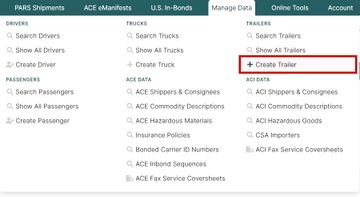
Trailer profiles are used in BorderConnect to complete mandatory information fields for ACE eManifests and ACI eManifests.
Once entered, the information in trailer profiles remains saved in BorderConnect. There is no need re-enter the information each time a trailer crosses on an ACE eManifest, for example. You would simply select the trailer for the manifest and the information would be loaded automatically.
Creating a New Trailer Profile
To begin creating a new trailer profile, select the option Create Trailer under the Manage Data menu.
This will bring you to the Add Trailer Page, where all of the information for the trailer can be entered.
Please note that the legend at the bottom of this page will help indicate which fields are required for which purposes.
Once you have finished entering the information on the page, click the Save button at the top left. This will bring you to the Trailer Details Page, which displays an overview of the trailer profile.
Entering License Plates for Trailer Profiles
Although you were given the option to add the license plate on the previous screen, if you did not do so you can add it here using the Add License Plate to Trailer button. If the trailer has more than one license plate, you can also add additional license plates to the trailer by clicking this button again, but this is not recommended for trailer profiles that might be used on ACI eManifests because it would not be compatible with ACI eManifest requirements. Because only one license plate is allowed for trailers on ACI eManifests, you would need to enter two separate trailers in this situation.
Maintaining Existing Trailer Profiles
To manage your existing trailer profiles, bring up the Trailer Search Page by selecting 'Search Trailer' from the Manage Data menu.
By default this page will display a list of all trailer profiles for your account, so right away it can be handy if you are looking to check which trailers you have already entered. Using the search options can also be useful for this if you are checking on a particular list of trailers.
If you want to update or view an existing trailer profile, you can access it from here by finding the trailer you want and clicking View. This will bring you to the Trailer Details Page for that trailer. The search options are also useful for narrowing it down to the trailer you are looking for if you have a lot of trailer profiles on your account.
If you want to delete an existing trailer profile, this can be done by finding the trailer you want and clicking Delete.