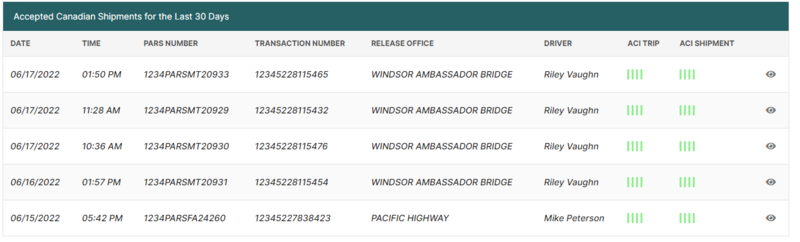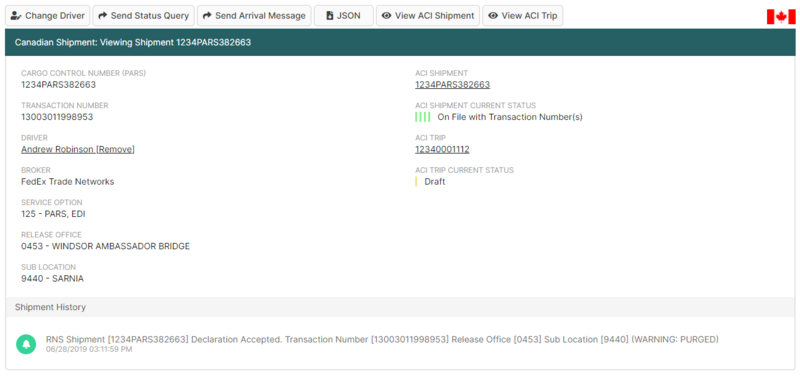PARS Shipment Search Feature (CBSA)
| This article is part of the BorderConnect PARS Software Guide |
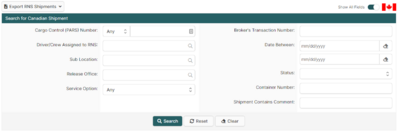
This guide offers instructions on searching BorderConnect's PARS checking software for a particular shipment or group of shipments. While it generally easier to find your recent shipments under Newest Shipments, the search feature can be useful when you want to pull up past shipments or a list of shipments matching a certain criteria. e.g. a list of shipments that crossed in Sarnia.
To access the PARS Shipment Search, select the option 'Search Shipments' under the 'PARS Shipments' menu.
This will bring you to the PARS Shipment Search Page. This page is divided into two main sections, the search section and the results section.
Search Section
This section allows the user to search for shipments using a number of different options. By default the search will be set to only display shipments from the last month. By altering the search options though you can search for any shipment ever received on your account with BorderConnect. e.g. you could search for all shipments for a given date range or taken by a particular driver. Another common use is to simply search for an individual shipment by Cargo Control Number.
- Search Button
- Used to search for shipments. Once the desired search options have been entered, clicking on this button will search for matching results and display them in the ACI Shipments Results Section below.
- Reset Button
- Used to reset the search options to the default setting. Clicking on this button will set the Date Created Between back to one week ago and the present day, and will clear all other search options. The shipments created within the last week will then be displayed in the ACI Shipments Results Section below.
- Clear Button
- Used to clear all search options. Clicking on this button will set all search options to blank so the user can enter new search options instead.
Results Section
This section of the page displays the search results generated by the search options in the search section. The total number of matching results will be displayed, and you can use the arrow icons to navigate between pages if there is more than one page of results.
Each shipment matching the search will be listed with important details, including:
- Date and time that CBSA processed the shipment.
- Cargo control number for the shipment.
- Transaction Number, which is a unique reference number assigned by the broker.
- Release Office, which in the where the shipment obtained release or is expected to obtain release.
- Driver. This information does not come from CBSA, but BorderConnect will automatically display the driver for this shipment if you have entered an ACI eManifest on BorderConnect ACI which contains this PARS number, or if you have entered a PARS sequence on your driver profile that contains this PARS number. It is also possible to manually assign a driver here by clicking the Assign Driver link.
- ACI Trip Status. If you are also using BorderConnect ACI, the current status of the manifest containing this shipment will be displayed here, or a link to create a new ACI eManifest if one does not exist for this shipment yet. Clicking this link will fill in some of the information on your manifest for you, including port of arrival and cargo control number.
- ACI Shipment Status. If you are also using BorderConnect ACI, the current status of the ACI Shipment will be displayed here, or a link to create a new ACI Shipment if one does not exist yet. Clicking this link will fill in some of the information on your shipment for you, including port of arrival and cargo control number.
From this listing, you can also click View on an individual shipment to be bring up some additional details about it, including the broker (if known), the service option the broker used to submit the PARS, the Sublocation, container numbers and delivery instructions. You will also have the option to add comments to the shipment for your users to refer back to, and to send a status query for the shipment.