Start New ACI Shipment Page (ACI eManifest)
| This article is part of the BorderConnect Software User Guide |
The Start New ACI Shipment Page is a page in BorderConnect ACI eManifest software where the user begins a new shipment. It allows the user to enter the main information for the shipment and save it once finished. The Start New ACI Shipment Page is normally accessed from the ACI eManifest Details Page by clicking the Create New Shipment Button, or by using the 'Continue to Start New ACI Shipment Form' checkbox on the Start New ACI eManifest Page. In both of those cases the new shipment will be added to the manifest be default. It is also possible to access the page under the ACI eManifests menu by selecting 'Start New ACI Shipment', although this will not automatically attach the shipment to a manifest. Please note that the legend at the bottom of the page will indicate which fields are required.
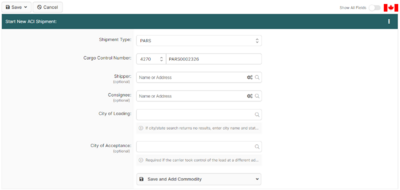
- Save Button
- Used to save the data that has been entered on the page. Can only be used when all of the required fields have been completed. Clicking on this button will reveal two options. create the new shipment with the data that has been entered, and bring the user to the ACI Shipment Details Page.
- Cancel Button
- Cancels the attempt to start a new ACI Shipment. Clicking on this button will disregard any data entered on the page and bring the user to the ACI eManifest Details Page or the ACI Shipment Search Page, depending on whether the shipment was started from a manifest or not.
- Clear Button
- Used to clear data from all fields on the page. Clicking on this button will make all fields blank.
- Attached to Trip Number
- Used to indicate which manifest the shipment will be attached to. Will automatically be filled in if the shipment was started from manifest. Otherwise the manifest can be selected by typing the trip number in the text field and selecting it when it comes up. Please note the manifest being selected must already exist. This field can also be left blank to create an Unassociated Shipment.
- Loaded On
- Used to indicate where the shipment is physically loaded. Will only appear if the shipment has been started from a manifest. This will automatically default to the container or trailer on the manifest if there is one, or the truck otherwise. If this is not correct the user can change the selection using the drop down menu.
- Shipment Type
- Used to indicate the type of Customs clearance for the shipment. It will automatically default to PARS. If this is not correct the user can select the correct Shipment Type from the list using the drop down menu.
- Cargo Control Number
- This is a unique number to identify the shipment for CBSA. Regardless of the Shipment Type a unique Cargo Control Number must be supplied. For PARS shipments this will be the PARS Number. Please note that if the word 'PARS' is part of the PARS Number it must be included here as well. The Cargo Control Number always begins with a Canadian Carrier Code, which can be selected using the drop down menu. This must be followed by at least 4 characters (numbers or letters) which can be entered in the text field. Please note that the Cargo Control Number CANNOT be the same as a Trip Number.
- Importer CSA Business Number
- Used to indicate the importer's business number to Customs. Only appears when Shipment Type is CSA. When the user begins typing the Business Number (or name if one has previously been entered) in the field, the system will check to see if it matches a previously entered business number. If so it will come up to be selected. Otherwise the business number will be recorded for next time. The business number must be entered in the format 999999999RM9999. Stored Business Numbers can also be managed from the ACI CSA Importer Search Page.
- First Canadian Port of Entry
- This is where the driver will be entering Canada. If the shipment was started from a manifest this field will default to the port entered on the manifest. By typing either the city name or the Port Code, it should come up to be selected. In most cases is also possible to type the name of the city on the American side of the border to bring up the corresponding Canadian Port of Entry.
- Release Office
- Used to indicate where the shipment will be Released by CBSA. For all shipment types except In-Bond, this should be the same as the First Canadian Port of Entry. For In-bond shipments it should be the CBSA Office responsible for the bonded warehouse the shipment will move in bond to. If the shipment was started from a manifest this field will default to the port entered on the manifest. If it is blank or incorrect it can be entered by typing the name of the city or the Port Code and selecting it.
- Sub Location
- Used to indicate the location that in-bond shipments will be bonded to. This field is required for in-bond shipments, or to allow for failed PARS to move in-bond. As such it is generally recommended that non-bonded carriers should leave this field blank, and bonded carriers should always complete it. By typing either the name of the warehouse or the sublocation code, it should come up to be selected.
- Estimated Arrival Date
- Used to indicate the date the shipment is expected to arrive at the Canadian border. If the shipment was started from a manifest it will default to match the manifest's date, otherwise it will default to the current date. To set another date the user can either enter it in the text field using the format mm/dd/yyyy or use the calendar tool by clicking on the calendar icon. The currently entered date can also be cleared by clicking on the eraser icon. Please note that it is not possible to transmit a shipment more than 30 days in advance of arrival.
- Estimated Arrival Time
- Used to indicate the time the shipment is expected to arrive at the Canadian border. If the shipment was started from a manifest it will default to match the manifest's time, otherwise it will default to the current time plus two hours. To set it to a different time the drop down menus can be used to set hours, minutes, and am/pm.
- City of Loading
- Used to indicate the city the goods were shipped from. Should match the city listed under the Shipper's address on the paperwork. By typing the name of the city it should come up to be selected. Otherwise it can be entered by typing the complete city name and state code separated by a comma.
- City of Acceptance
- Used to indicate the city where the goods began a continuous journey to Canada. Must only be completed if the goods where taken over at a different location than the Shipper's address. e.g. the goods were picked up at a terminal instead of at the Shipper's facility. Otherwise, this field must be left blank. By typing the name of the city it should come up to be selected. Otherwise it can be entered by typing the complete city name and state code separated by a comma.
Uncommon Data Elements
Uncommon data elements can be found on the Start New ACI Shipment page. It allows the user to enter additional shipment details that are not usually common on most ACI shipments, such as a Consolidated Freight Indicator, a Unique Consignment Reference Number, an In-Transit Indicator as well as entering any Special Instructions for the ACI shipment. The Uncommon Data Elements are hidden by default. To reveal the Uncommon Data Element fields, click the Show All Fields on the top right of the page.
Once the uncommon data elements are revealed, the user will have additional ACI shipment details.
- Consolidated Freight
- Optional field, should only be completed to indicate to CBSA that freight forwarder house bills will follow this shipment. Consolidated freight is a number of separate shipments grouped together by a consolidator or freight forwarder and shipped under one cargo control document, in which case CBSA would expect deconsolidated details on house bills after the shipment has moved in bond.
- In Transit
- Optional field, indicated that cargo is being shipped to another country, through Canada on to a foreign destination by air or sea. An in-transit shipment is processed with an in-transit manifest. The shipment indicator for an in-transit is different from a typical ACI in-transit cargo exemption, where it's usually a highway-based in-transit move through Canada and back into the U.S.
- Unique Consignment Reference Number
- Optional field, normally left blank. Used to assign a unique number to the shipment. Not currently recommended to be completed.
- Special Instructions
- Optional field, should only be completed to provide special instructions for CBSA processing. e.g. overages and shortages. Otherwise should be left blank.