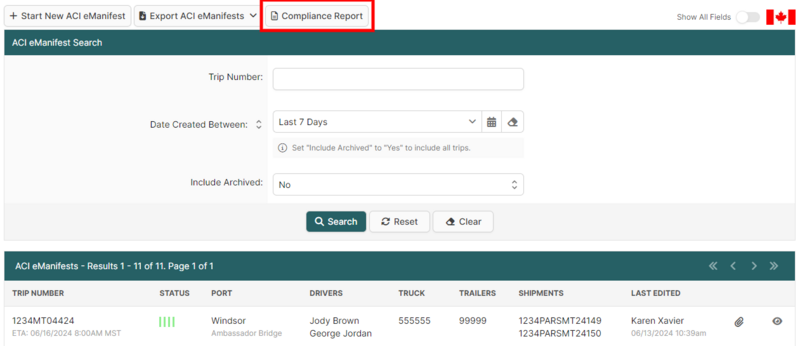ACI eManifest Compliance Guide (ACI eManifest): Difference between revisions
| Line 8: | Line 8: | ||
From the ACI eManifest Search Page users can view the Compliance Report by clicking the '''Compliance Report''' button at the top of the page. If the button is not visible be sure to Reset the search settings on this page as the default search criteria must be active in order to reveal the Compliance Report button. | From the ACI eManifest Search Page users can view the Compliance Report by clicking the '''Compliance Report''' button at the top of the page. If the button is not visible be sure to Reset the search settings on this page as the default search criteria must be active in order to reveal the Compliance Report button. | ||
[[File:Aci-compliance-report-button.png|800px]] | |||
== PARS Checking Instructions == | == PARS Checking Instructions == | ||
Revision as of 12:31, 14 June 2024
| This article is part of the BorderConnect ACI eManifest Guide and the BorderConnect Software User Guide |
The BorderConnect ACI eManifest Compliance feature provides users with information to help alleviate the potential for AMPS penalities and provides detailed information and time stamps related to the submission, acceptance and prior notice requirements for ACI eManifests. Users are also able to generate ACI Compliance Reports for their records.
Canada Border Services Agency (CBSA) requires highway carriers who file an ACI eManifest to wait at least 1 hour after the acceptance of their ACI eManifest before arriving at the Port of Arrival. Highway carriers who arrive earlier than 1 hour, or arrive without a transaction number (for a PARS shipment) for example or other necessary required information filed at the time of arrival may be given an Administrative Monetary Penalty (AMPs) from a CBSA officer at the time of arrival. The monetary penalty depends on the severity of the contravention. For information on ACI eManifest related penalties, visit BorderConnect's ACI eManifest Requirements page.
How to View ACI Compliance Report
From the ACI eManifest Search Page users can view the Compliance Report by clicking the Compliance Report button at the top of the page. If the button is not visible be sure to Reset the search settings on this page as the default search criteria must be active in order to reveal the Compliance Report button.
PARS Checking Instructions
Please refer to the individual sections for complete instructions on the following:
- Checking the status of your latest shipments
- Searching for a particular shipment
- Checking another carrier's PARS/manual PARS updates
- Sending Warehouse Arrival Certification Message (WACM)
- Checking the CFIA Inspection status of a meat shipment