Main Page: Difference between revisions
No edit summary |
No edit summary |
||
| Line 117: | Line 117: | ||
This section allows the user to change specific settings related to ACI eManifests, such as changing the default carrier code when starting a new ACI eManifest, automatically starting a new ACI eManifest with the next sequential trip number or even displaying ACI import buttons on the Start New ACI eManifest page which helps users upload shipments into an ACE eManifest. | This section allows the user to change specific settings related to ACI eManifests, such as changing the default carrier code when starting a new ACI eManifest, automatically starting a new ACI eManifest with the next sequential trip number or even displaying ACI import buttons on the Start New ACI eManifest page which helps users upload shipments into an ACE eManifest. | ||
The Company Settings page is helpful for users who want to | The Company Settings page is helpful for users who want to customize the BorderConnect software experience to their liking. It's also helpful if users or highway carriers a familiar to processing eManifests a particular way or streamline their eManifest processing experience. | ||
</div> | </div> | ||
</div> | </div> | ||
Revision as of 15:57, 6 June 2023
Featured Article
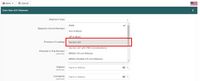
To qualify for Section 321 release a shipment must not exceed 800 U.S. dollars in value and must not be one of several lots covered by a single order or contract, the value of which would exceed $800. CBP may also refuse to release a shipment as Section 321 when taking into account risk. (Full article...)
Featured Tutorial Video
ACI eManifest Guide
Did you know...
ACE Manifest Guide
Did you know...
U.S. In-Bond Manager Guide
Did you know...
BorderConnect Software Guide
Did you know...
Featured BorderConnect Screenshot
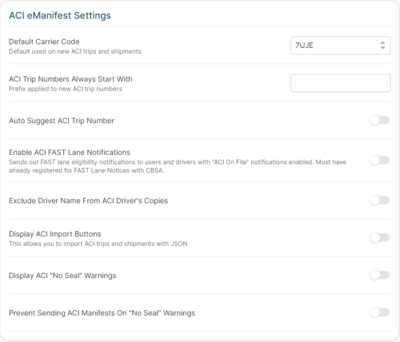
This section allows the user to change specific settings related to ACI eManifests, such as changing the default carrier code when starting a new ACI eManifest, automatically starting a new ACI eManifest with the next sequential trip number or even displaying ACI import buttons on the Start New ACI eManifest page which helps users upload shipments into an ACE eManifest.
The Company Settings page is helpful for users who want to customize the BorderConnect software experience to their liking. It's also helpful if users or highway carriers a familiar to processing eManifests a particular way or streamline their eManifest processing experience.
Other Areas of BorderConnect Wiki
- RNS-PARS Software Guide – Learn how to use all the features of BorderConnect RNS-PARS Software.
- Customs Compliance Guide – Information on getting cross-border authority and trusted trader programs.
- eManifest Processing Guide – Learn how to fill out BorderConnect fax forms and send your eManifest info to us.
- Shipment Release Types – View all CBP and CBSA shipment release types and their definitions and requirements.
- Customs Glossary – A glossary of customs terms and acronyms used in cross-border trade and BorderConnect.
