Main Page: Difference between revisions
No edit summary |
No edit summary Tag: Manual revert |
||
| (128 intermediate revisions by the same user not shown) | |||
| Line 1: | Line 1: | ||
__NOTITLE__ | |||
<div id="mp-topbanner" class="mp-box"> | <div id="mp-topbanner" class="mp-box"> | ||
<div id="mp-welcomecount"> | <div id="mp-welcomecount"> | ||
<div id="mp-welcome"><h1>Welcome to the [[BorderConnect Support Wiki]]</h1></div> | <div id="mp-welcome"><h1>Welcome to the [[BorderConnect_Wiki:About|BorderConnect Support Wiki]]</h1></div> | ||
<div id="mp-free">a free information resource for BorderConnect customers and cross-border highway carriers.</div> | <div id="mp-free">a free information resource for BorderConnect customers and cross-border highway carriers.</div> | ||
<div id="articlecount">[[Special:Statistics|{{NUMBEROFARTICLES}}]] articles and [[Special:MediaStatistics| | <div id="articlecount">[[Special:Statistics|{{NUMBEROFARTICLES}}]] articles and [[Special:MediaStatistics|410]] images.</div> | ||
</div> | </div> | ||
</div> | </div> | ||
[[File:Borderconnect-wiki-banner.png|960px|class=banner-img|link=https://www.borderconnect.com]] | |||
<div id="mp-upper"> | <div id="mp-upper"> | ||
| Line 19: | Line 18: | ||
<h2 id="mp-tfa-h2" class="mp-h2">Featured Article</h2> | <h2 id="mp-tfa-h2" class="mp-h2">Featured Article</h2> | ||
<div id="mp-tfa" class="mp-contains-float"> | <div id="mp-tfa" class="mp-contains-float"> | ||
[[Image:Personalgoods1.png|200px|thumb|right|Selecting '''Personal Goods''' shipment type from the Start New ACI Shipment page]]'''Personal Goods''', aka Casual Goods, is a Canadian Shipment Type for goods to clear through CBSA and ACI eManifest. It allows for the release of shipments consisting of non-commercial goods being transported by a highway carrier. | |||
To qualify as Personal Goods the goods must not be imported into Canada for sale, or for any commercial, industrial, occupational, institutional or other like use. Personal Goods being transported by a highway carrier are required to be reported on an ACI eManifest. [[Personal_Goods_(CBSA_Shipment_Type)|('''Full article...''')]] | |||
</div> | |||
</div> | </div> | ||
| Line 25: | Line 28: | ||
<h2 id="mp-itn-h2" class="mp-h2">Featured Tutorial Video</h2> | <h2 id="mp-itn-h2" class="mp-h2">Featured Tutorial Video</h2> | ||
<div id="mp-itn" class="mp-contains-float">{{In | <div id="mp-itn" class="mp-contains-float">{{#ev:youtube|p-RKs3izmCs|410|left|Introducing BorderConnect QP In-Bond Filing.}}</div> | ||
</div> | </div> | ||
</div> | </div> | ||
| Line 39: | Line 42: | ||
* [[Correcting Rejected ACI eManifests (ACI eManifest)|Correcting Rejected ACI eManifests]] | * [[Correcting Rejected ACI eManifests (ACI eManifest)|Correcting Rejected ACI eManifests]] | ||
* [[In Bond (CBSA Shipment Type)|Creating an In-Bond Shipment in ACI]] | * [[In Bond (CBSA Shipment Type)|Creating an In-Bond Shipment in ACI]] | ||
* [[Shipment Types For ACE and ACI eManifest|CBSA Shipment Types for ACI eManifest]] | * [[Shipment Types For ACE and ACI eManifest|CBSA Shipment Types for ACI eManifest]] | ||
* [[CBSA Highway Ports|CBSA Highway Port Listing]] | |||
* [https://www.youtube.com/watch?v=BHFylIHdtXc&list=PLQOGduPMk-2bXZWioPJEkh9f2uzlEOZQG ACI eManifest Video Tutorials] | * [https://www.youtube.com/watch?v=BHFylIHdtXc&list=PLQOGduPMk-2bXZWioPJEkh9f2uzlEOZQG ACI eManifest Video Tutorials] | ||
* [[ | * [[EManifest_Processing_Guide_(ACE_and_ACI_eManifest)|eManifest Processing Guide]] | ||
</div> | |||
<h2 id="mp-dyk-h2" class="mp-h2">Did you know...</h2> | <h2 id="mp-dyk-h2" class="mp-h2">Did you know...</h2> | ||
<div id="mp-dyk" class="mp-contains-float"> | <div id="mp-dyk" class="mp-contains-float"> | ||
* ...An '''[[Generating_ACE_and_ACI_eManifest_Lead_Sheets_(CBP_and_CBSA)|ACI eManifest lead sheet]]''' is required to be presented by the driver each time the driver enters Canada using ACI. Although carriers are free to design and produce their own ACI lead sheets, BorderConnect provides 2 useful features to automatically generate lead sheets for you. | |||
* ...When reporting an '''[[In_Bond_(CBSA_Shipment_Type)|In-Bond shipment in ACI]]''', it is important to note that the Sub Location, which is normally optional, becomes a mandatory field and must be completed on both the manifest and shipment sections. | |||
</div> | |||
</div> | </div> | ||
| Line 56: | Line 63: | ||
* [[Correcting_Rejected_ACE_Manifests_(ACE_Manifest)|Correcting Rejected ACE Manifests]] | * [[Correcting_Rejected_ACE_Manifests_(ACE_Manifest)|Correcting Rejected ACE Manifests]] | ||
* [[ACE_In_Bond_(CBP_Shipment_Type)|Creating an ACE In-Bond Shipment]] | * [[ACE_In_Bond_(CBP_Shipment_Type)|Creating an ACE In-Bond Shipment]] | ||
* [[Shipment_Types_For_ACE_and_ACI_eManifest|CBP Shipment Types for ACE Manifest]] | * [[Shipment_Types_For_ACE_and_ACI_eManifest|CBP Shipment Types for ACE Manifest]] | ||
* [[CBP Highway Ports|CBP Highway Port Listing]] | |||
* [https://www.youtube.com/watch?v=qA1bJAuAUTI&list=PLQOGduPMk-2al0wBZZ4QEtbkZie0R-lFU ACE Manifest Video Tutorials] | * [https://www.youtube.com/watch?v=qA1bJAuAUTI&list=PLQOGduPMk-2al0wBZZ4QEtbkZie0R-lFU ACE Manifest Video Tutorials] | ||
* [[ | * [[EManifest_Processing_Guide_(ACE_and_ACI_eManifest)|eManifest Processing Guide]]</div> | ||
<h2 id="mp-otd-h2" class="mp-h2">Did you know...</h2> | <h2 id="mp-otd-h2" class="mp-h2">Did you know...</h2> | ||
<div id="mp-otd" class="mp-contains-float"> | <div id="mp-otd" class="mp-contains-float"> | ||
* ...The '''[[ACE_Shipment_CSV_Upload_Feature_(ACE_Manifest)|CSV upload feature]]''' is designed for users who have a significant amount of shipments on a single trip and would like to avoid entering data separately for each shipment. A common use case in ACE is used for Section 321 shipments. | |||
* ...'''[[Creating_and_Managing_Insurance_Policies_(ACE_Manifest)|Insurance Policies]]''' are required if your truck is taking a shipment into the U.S. on an ACE Manifest with hazardous goods. To assign an insurance policy to a truck, go to the Manage Data menu option at the top of the page and click Insurance Policies. | |||
</div> | |||
</div> | </div> | ||
</div> | </div> | ||
| Line 71: | Line 81: | ||
<h2 id="mp-tfa-h2" class="mp-h2">U.S. In-Bond Manager Guide</h2> | <h2 id="mp-tfa-h2" class="mp-h2">U.S. In-Bond Manager Guide</h2> | ||
<div id="mp-tfa" class="mp-contains-float"> | <div id="mp-tfa" class="mp-contains-float"> | ||
* [[US_In_Bond_Manager_Guide_(CBP)|U.S. In-Bond Manager Software User Guide]] | |||
* [[In_Bond_Manager_Dashboard_(U.S._In-Bond_Manager)|In Bond Manager Dashboard]] | |||
* [[Reporting_In_Bond_Arrivals_and_Exports_(U.S._In-Bond_Manager)|Reporting In Bond Arrivals and Exports]] | |||
* [[Creating_and_Submitting_a_New_QP_In-Bond_(U.S._In-Bond_Manager)|Creating and Submitting a New QP In-Bond]] | |||
* [[Send_In-Bond_Status_Query_Page_(U.S._In-Bond_Manager)|Sending In-Bond Status Queries]] | |||
* [[Send_In-Bond_Port_Diversion_Page_(U.S._In-Bond_Manager)|Sending In-Bond Port Diversions]] | |||
* [[ACE_In_Bond_Sequences_(ACE_Manifest_/_U.S._In-Bond_Manager)|Creating and Managing In-Bond Sequences]] | |||
* [https://www.youtube.com/playlist?list=PLQOGduPMk-2Yz8S-4Ft-ssBXi3lm1gYln U.S. In-Bond Manager Video Tutorials]</div> | |||
<h2 id="mp-dyk-h2" class="mp-h2">Did you know...</h2> | <h2 id="mp-dyk-h2" class="mp-h2">Did you know...</h2> | ||
<div id="mp-dyk" class="mp-contains-float"> | <div id="mp-dyk" class="mp-contains-float"> | ||
* ...The '''[[ACE_In_Bond_Sequences_(ACE_Manifest_/_U.S._In-Bond_Manager)|In-Bond Sequence Page]]''' is where the user can create and manage sequences of In-Bond entry numbers assigned to them from CBP and entered into BorderConnect ACE Manifest software or U.S. In-Bond Manager. | |||
* ...Sending a '''[[Send_In-Bond_Port_Diversion_Page_(U.S._In-Bond_Manager)|U.S. In-Bond Port Diversion Request]]''' to CBP is common if the incorrect U.S. in-bond destination was originally entered when the in-bond was filed or the in-bond must move to a different destination than wheat was originally intended. | |||
</div> | |||
</div> | </div> | ||
| Line 80: | Line 101: | ||
<h2 id="mp-itn-h2" class="mp-h2">BorderConnect Software Guide</h2> | <h2 id="mp-itn-h2" class="mp-h2">BorderConnect Software Guide</h2> | ||
<div id="mp-itn" class="mp-contains-float"> | <div id="mp-itn" class="mp-contains-float"> | ||
* [[BorderConnect_Software_User_Guide|BorderConnect Software User Guide]] | |||
* [[PARS_Checking_Software_User_Guide_(CBSA_Shipments)|PARS Software User Guide]] | |||
* [[Generating_ACE_and_ACI_eManifest_Lead_Sheets_(CBP_and_CBSA)|Generating eManifest Lead Sheets]] | |||
* [[Creating_and_Maintaining_Truck_Profiles_(ACE_and_ACI_eManifest)|Managing and Maintaining Trucks]] | |||
* [[Creating_and_Maintaining_Trailer_Profiles_(ACE_and_ACI_eManifest)|Managing and Maintaining Trailers]] | |||
* [[Creating_and_Maintaining_Driver_Profiles_(ACE_and_ACI_eManifest)|Managing and Maintaining Drivers]] | |||
* [[Creating_and_Maintaining_Passenger_Profiles_(ACE_and_ACI_eManifest)|Managing and Maintaining Passengers]] | |||
* [https://www.youtube.com/playlist?list=PLQOGduPMk-2YrdzXavRyI__exPjr-ZHVE BorderConnect Software Video Tutorials]</div> | |||
<h2 id="mp-otd-h2" class="mp-h2">Did you know...</h2> | <h2 id="mp-otd-h2" class="mp-h2">Did you know...</h2> | ||
<div id="mp-otd" class="mp-contains-float"> | <div id="mp-otd" class="mp-contains-float"> | ||
* ...with '''[[E-Manifest_Sync_Feature_(ACE_and_ACI_eManifest)|eManifest Sync]]''' the user can freely edit or change the details on an ACE or ACI eManifest, then click the 'Sync with CBP' or 'Sync with CBSA' button at the top of the eManifest details page after the changes to the eManifest are made. | |||
* ...The '''[[E-Manifest_Tracking_Feature_(ACE_and_ACI_eManifest)|eManifest Tracking Feature]]''' allows you to receive updates by email and screen notification when a manifest gets responses from customs. Whereas normally you might just check back on your manifest when it's convenient for you, this feature is designed to help out in situations where you want to leave your manifest and do other things. | |||
</div> | |||
</div> | </div> | ||
</div> | </div> | ||
| Line 91: | Line 123: | ||
<h2 id="mp-tfp-h2" class="mp-h2">Featured BorderConnect Screenshot</h2> | <h2 id="mp-tfp-h2" class="mp-h2">Featured BorderConnect Screenshot</h2> | ||
<div id="mp-tfp"> | <div id="mp-tfp"> | ||
[[image:Aceinbond3.png|450px|left]]This BorderConnect screenshot is of the '''Assign ACE In-Bond Information''' page when creating an '''[[ACE_In_Bond_(CBP_Shipment_Type)|ACE In-Bond]]''' in BorderConnect. It is accessed when creating an ACE Shipment that requires in-bond information to be added to the shipment. | |||
This page allows the user to add specific information to an ACE shipment related to an ACE In-Bond, such as adding the in-bond entry type, adding an in-bond entry number, a U.S. in-bond destination, a foreign destination if it qualifies as a type-62 Transportation and Exportation bond, bonded carrier ID, departure data and other required bond information. | |||
The Assign In-Bond Information page is required when in-bond shipments are created and submitted in the ACE system, as opposed to a customs broker filing them using ABI. [[ACE_In_Bond_(CBP_Shipment_Type)|('''Full article...''')]] | |||
</div> | |||
</div> | </div> | ||
| Line 97: | Line 135: | ||
<h2 id="mp-other" class="mp-h2">Other Areas of BorderConnect Wiki</h2> | <h2 id="mp-other" class="mp-h2">Other Areas of BorderConnect Wiki</h2> | ||
<div id="mp-other-content"> | <div id="mp-other-content"> | ||
*'''[[PARS_Checking_Software_User_Guide_(CBSA_Shipments)|RNS-PARS Software Guide]]''' – Learn how to use all the features of BorderConnect RNS-PARS Software. | |||
*'''[[Warehouse_Arrival_Certification_Message_(WACM)_Guide_(CBSA)|Warehouse Arrival Certification Message (WACM) Guide]]''' – Information guide about using BorderConnect's (WACM) feature with RNS. | |||
*'''[[Customs_Compliance_Guide_(CBP_and_CBSA)|Customs Compliance Guide]]''' – General Information on getting cross-border authority and details about trusted trader programs. | |||
<h2 id="mp- | *'''[[EManifest_Processing_Guide_(ACE_and_ACI_eManifest)|eManifest Processing Guide]]''' – Learn how to fill out BorderConnect fax forms and send your eManifest info to us. | ||
*'''[[Service_Provider_Guide_(ACE_and_ACI_eManifest)|eManifest Service Provider Guide]]''' – This guide offers instructions on using BorderConnect as an eManifest Service Provider. | |||
*'''[[Shipment_Types_For_ACE_and_ACI_eManifest|Shipment Release Types]]''' – View all CBP and CBSA shipment release types and their definitions and requirements. | |||
*'''[[Customs_Glossary_Guide|Customs Glossary]]''' – A glossary of customs terms and acronyms used in cross-border trade and BorderConnect. | |||
</div> | |||
<h2 id="mp-sister" class="mp-h2">BorderConnect On The Internet</h2> | |||
<div> | <div id="mp-sister-content"> | ||
The BorderConnect Wiki is compiled, written and maintained by employees of BorderConnect for the purpose of helping cross-border highway carriers get the information they need to stay informed and compliant. Below, you can visit other websites and social media profiles for our brand. | |||
<ul id="sister-projects-list"> | |||
<li> | |||
<div>[[File:Borderconnect-icon.jpg|35px|link=https://www.borderconnect.com|BorderConnect|alt=BorderConnect logo]]</div> | |||
<div><span>[https://www.borderconnect.com '''BorderConnect''']</span><br/>Visit BorderConnect</div> | |||
</li> | |||
<li> | |||
<div>[[File:Borderconnect-youtube-icon.png|35px|link=https://www.youtube.com/c/borderconnectofficial|YouTube|alt=BorderConnect on YouTube]]</div> | |||
<div><span>[https://www.youtube.com/c/borderconnectofficial '''YouTube''']</span><br/>BorderConnect on YouTube</div> | |||
</li> | |||
<li> | |||
<div>[[File:Borderconnect-facebook-icon.png|35px|link=https://www.facebook.com/borderconnect|Facebook|alt=BorderConnect on Facebook]]</div> | |||
<div><span>[https://www.facebook.com/borderconnect '''Facebook''']</span><br/>BorderConnect on Facebook</div> | |||
</li> | |||
<li> | |||
<div>[[File:Borderconnect-x-icon.jpg|35px|link=https://x.com/MyBorderConnect|X|alt=BorderConnect on X]]</div> | |||
<div><span>[https://x.com/MyBorderConnect '''X''']</span><br/>BorderConnect on X</div> | |||
</li> | |||
<li> | |||
<div>[[File:Borderconnect-linkedin-icon.png|35px|link=https://www.linkedin.com/company/borderconnect|Linkedin|alt=BorderConnect on Linkedin]]</div> | |||
<div><span>[https://www.linkedin.com/company/borderconnect '''Linkedin''']</span><br/>BorderConnect on Linkedin</div> | |||
</li> | |||
<li> | |||
<div>[[File:Borderprint-icon.jpg|35px|link=https://www.borderprint.com|BorderPrint|alt=BorderPrint logo]]</div> | |||
<div><span>[https://www.borderprint.com '''BorderPrint''']</span><br/>Visit BorderPrint</div> | |||
</li> | |||
</ul> | |||
</div> | </div> | ||
__NOTOC____NOEDITSECTION__ | __NOTOC____NOEDITSECTION__ | ||
Latest revision as of 14:21, 21 August 2024
Featured Article
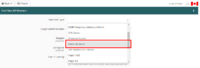
To qualify as Personal Goods the goods must not be imported into Canada for sale, or for any commercial, industrial, occupational, institutional or other like use. Personal Goods being transported by a highway carrier are required to be reported on an ACI eManifest. (Full article...)
Featured Tutorial Video
ACI eManifest Guide
Did you know...
- ...An ACI eManifest lead sheet is required to be presented by the driver each time the driver enters Canada using ACI. Although carriers are free to design and produce their own ACI lead sheets, BorderConnect provides 2 useful features to automatically generate lead sheets for you.
- ...When reporting an In-Bond shipment in ACI, it is important to note that the Sub Location, which is normally optional, becomes a mandatory field and must be completed on both the manifest and shipment sections.
ACE Manifest Guide
Did you know...
- ...The CSV upload feature is designed for users who have a significant amount of shipments on a single trip and would like to avoid entering data separately for each shipment. A common use case in ACE is used for Section 321 shipments.
- ...Insurance Policies are required if your truck is taking a shipment into the U.S. on an ACE Manifest with hazardous goods. To assign an insurance policy to a truck, go to the Manage Data menu option at the top of the page and click Insurance Policies.
U.S. In-Bond Manager Guide
Did you know...
- ...The In-Bond Sequence Page is where the user can create and manage sequences of In-Bond entry numbers assigned to them from CBP and entered into BorderConnect ACE Manifest software or U.S. In-Bond Manager.
- ...Sending a U.S. In-Bond Port Diversion Request to CBP is common if the incorrect U.S. in-bond destination was originally entered when the in-bond was filed or the in-bond must move to a different destination than wheat was originally intended.
BorderConnect Software Guide
Did you know...
- ...with eManifest Sync the user can freely edit or change the details on an ACE or ACI eManifest, then click the 'Sync with CBP' or 'Sync with CBSA' button at the top of the eManifest details page after the changes to the eManifest are made.
- ...The eManifest Tracking Feature allows you to receive updates by email and screen notification when a manifest gets responses from customs. Whereas normally you might just check back on your manifest when it's convenient for you, this feature is designed to help out in situations where you want to leave your manifest and do other things.
Featured BorderConnect Screenshot
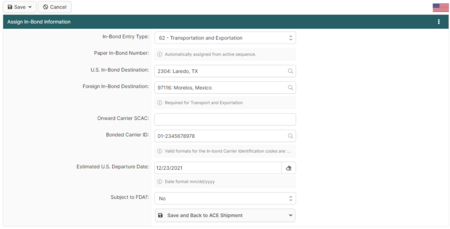
This page allows the user to add specific information to an ACE shipment related to an ACE In-Bond, such as adding the in-bond entry type, adding an in-bond entry number, a U.S. in-bond destination, a foreign destination if it qualifies as a type-62 Transportation and Exportation bond, bonded carrier ID, departure data and other required bond information.
The Assign In-Bond Information page is required when in-bond shipments are created and submitted in the ACE system, as opposed to a customs broker filing them using ABI. (Full article...)
Other Areas of BorderConnect Wiki
- RNS-PARS Software Guide – Learn how to use all the features of BorderConnect RNS-PARS Software.
- Warehouse Arrival Certification Message (WACM) Guide – Information guide about using BorderConnect's (WACM) feature with RNS.
- Customs Compliance Guide – General Information on getting cross-border authority and details about trusted trader programs.
- eManifest Processing Guide – Learn how to fill out BorderConnect fax forms and send your eManifest info to us.
- eManifest Service Provider Guide – This guide offers instructions on using BorderConnect as an eManifest Service Provider.
- Shipment Release Types – View all CBP and CBSA shipment release types and their definitions and requirements.
- Customs Glossary – A glossary of customs terms and acronyms used in cross-border trade and BorderConnect.
BorderConnect On The Internet
The BorderConnect Wiki is compiled, written and maintained by employees of BorderConnect for the purpose of helping cross-border highway carriers get the information they need to stay informed and compliant. Below, you can visit other websites and social media profiles for our brand.
-
BorderConnect
Visit BorderConnect -
YouTube
BorderConnect on YouTube -
Facebook
BorderConnect on Facebook -
X
BorderConnect on X -
Linkedin
BorderConnect on Linkedin -
BorderPrint
Visit BorderPrint

