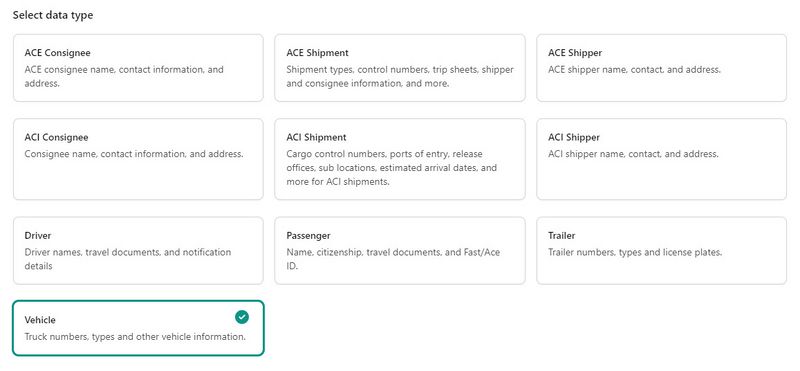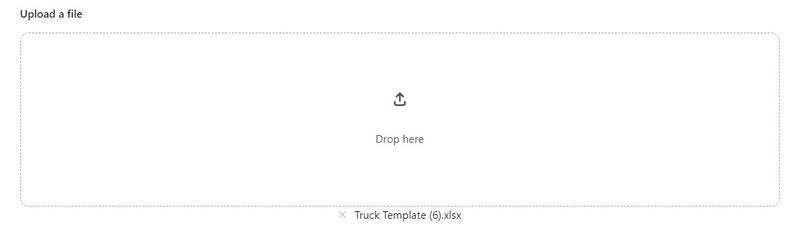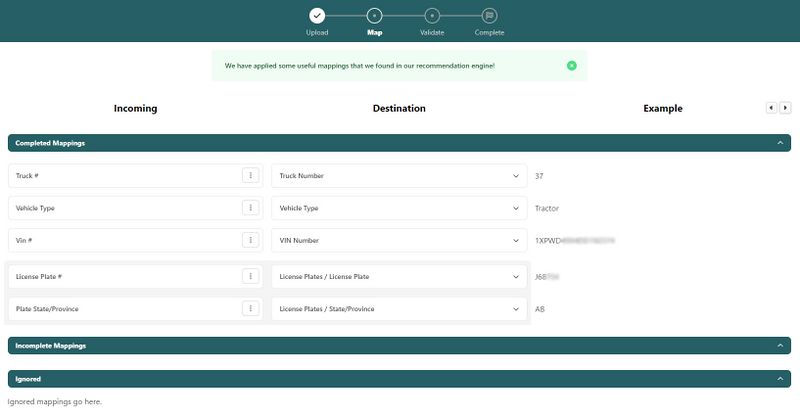Import Wizard (ACE and ACI eManifest): Difference between revisions
| Line 40: | Line 40: | ||
*'''Completed Mappings''': The primary map data to be imported into BorderConnect, where users can review and match the data and verify that the data being uploaded matches the data being imported. In this section users can select the tooltip three dots to either duplicate, ignore or even split the data in the incoming data column. Also, for the Destination column, users can select the dropdown for each destination data set and change it to match the corresponding destination field(s). | *'''Completed Mappings''': The primary map data to be imported into BorderConnect, where users can review and match the data and verify that the data being uploaded matches the data being imported. In this section users can select the tooltip three dots to either duplicate, ignore or even split the data in the incoming data column. Also, for the Destination column, users can select the dropdown for each destination data set and change it to match the corresponding destination field(s). | ||
*'''Incomplete Mappings''': This section provides data that is not yet complete, or doesn't match the proper format to be imported into BorderConnect. It's important to review and resolve incomplete mappings so the data can be properly imported. | *'''Incomplete Mappings''': This section provides data that is not yet complete, or doesn't match the proper format to be imported into BorderConnect. It's important to review and resolve incomplete mappings so the data can be properly imported. | ||
*'''Ignore''': This section provides data on fields that have been ignored, because the field was marked as ignored by the user during the mapping process. Ignoring data is helpful when data has been previously imported or has been duplicated. | |||
Revision as of 14:39, 20 September 2024
| This article is part of the BorderConnect Software User Guide |
| This article contains software features actively in development. Content is subject to change. |
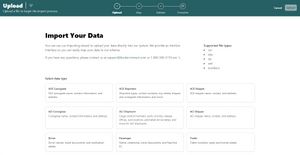
The BorderConnect File Import Wizard helps users easily import their internal company data into BorderConnect. The Import Wizard allows user to import data for shippers, consignees, vehicles, trailers, drivers, passengers and more so they can be used on ACE and ACI eManifests. For questions or support with troubleshooting a file upload, contact BorderConnect's 24/7 technical support.
Getting Started
The File Import Wizard comes as a software feature in BorderConnect and all users will have access to it if they are a registered BorderConnect user. The Import Wizard can be found under the Manage Data menu and by selecting Import Wizard.
Other ways of accessing the Import Wizard and uploading data can be found from the Import button dropdown and selecting Import Wizard from the following pages: Search ACI Shipments, Search ACE Shipments, Search Shipper/Consignee, Search Drivers, Search Passengers, Search Trucks, Search Trailers.
Supported File Types
The Import Wizard supports many common file types when importing data, here are a list of supported file types:
- csv
- xlsx
- xls
- xml
- numbers
How to Import a File
To start the import process the first step is selecting the data you are importing into BorderConnect. So select the type of data you will be importing and then click Upload a File below or drag the file into the upload a File container.
Part 1: Upload
Part 2: Mapping
Mapping the data is the following step after the file is successfully uploaded. Users can map file headers to to match the corresponding BorderConnect header data set. The Incoming data map shows the field heading of the file that was uploaded and the Destination data map shows the type of data to be added to BorderConnect. The third column, Example, shows an example of the data being imported in BorderConnect, which helps users verify that the correct data fields are matching properly.
The Map page is split into three separate sections:
- Completed Mappings: The primary map data to be imported into BorderConnect, where users can review and match the data and verify that the data being uploaded matches the data being imported. In this section users can select the tooltip three dots to either duplicate, ignore or even split the data in the incoming data column. Also, for the Destination column, users can select the dropdown for each destination data set and change it to match the corresponding destination field(s).
- Incomplete Mappings: This section provides data that is not yet complete, or doesn't match the proper format to be imported into BorderConnect. It's important to review and resolve incomplete mappings so the data can be properly imported.
- Ignore: This section provides data on fields that have been ignored, because the field was marked as ignored by the user during the mapping process. Ignoring data is helpful when data has been previously imported or has been duplicated.
Management Features
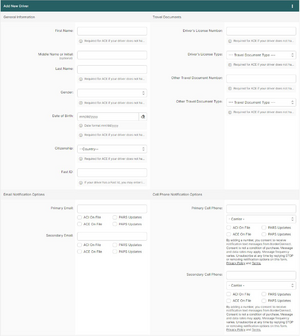
The articles listed below include any other features or pages users would come across in the BorderConnect software.
Driver Management
Truck Management
Trailer Management
Passenger Management
File Import Wizard
Other Management Features
eManifest Sync Feature
ACI Software User Guide
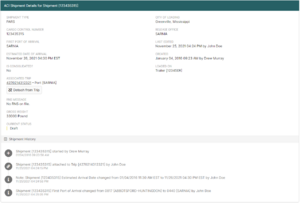
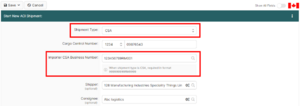
The below articles focus on the different pages and features users will come across using BorderConnect ACI eManifest software. For core ACI eManifest articles visit the ACI eManifest Software User Guide
ACI eManifests
- Start New ACI eManifest Page
- ACI eManifest Search Page
- Edit ACI eManifest Page
- ACI eManifest Details Page
- Generating ACI Lead Sheets
ACI Shipments
- Start New ACI Shipment Page
- ACI Shipment Search Page
- Edit ACI Shipment Page
- ACI Shipment Details Page
- Add/Edit Commodity for ACI Shipment Page
ACI Notices
ACI Data Management
- ACI Shipper/Consignee Search Page
- ACI Commodity Description Search Page
- ACI Hazardous Goods Search Page
- ACI CSA Importer Search Page
ACE Software User Guide
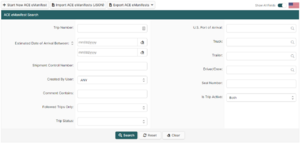
The below articles focus on the different pages and features users will come across using BorderConnect ACE Manifest software. For core ACE Manifest articles, visit ACE Manifest Software User Guide
ACE Manifests
- Start New ACE Manifest Page
- ACE Manifest Search Page
- Edit ACE Manifest Page
- ACE Manifest Details Page
- Generating ACE Manifest Lead Sheets
ACE Shipments
- Start New ACE Shipment Page
- ACE Shipment Search Page
- Edit ACE Shipment Page
- ACE Shipment Details Page
- ACE Commodity Details Page
- Add/Edit Commodity for ACE Shipment Page
ACE Data Management
U.S. In-Bond Manager Software User Guide
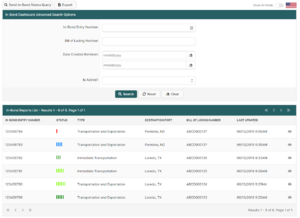
The below articles focus on the different pages and features users will come across using BorderConnect U.S. In-Bond Manager software. For core U.S. In-Bond Manager articles, visit U.S. In-Bond Manager Software User Guide
QP In-Bonds
- Start New QP In-Bond Page
- Start New QP Bill of Lading Page
- Add New Commodity to QP Bill of Lading Page
- QP In-Bond Details for In-Bond Page
- QP In-Bond Search Page
- In-Bond Status Notifications Page
- In-Bond Status Notification Details Page
Data Management
- QP Importing Carriers Search Page
- QP Shippers and Consignees Search Page
- Bonded Carrier ID Numbers Search Page
- In-Bond Sequences Page
- QP Subscribed Carrier Codes Search Page
- QP Commodity Descriptions Search Page
Status Queries
WP Send Requests